Custom MCP Integrations
Expand what your build agent can do by connecting external services through Model Context Protocol (MCP) integrations. These integrations help the AI create better apps by giving it access to additional tools and resources during the build process.Build Agent Integration: These integrations are used by CREAO’s build agent to help create your apps. This is different from app integrations (like APIs) that your built apps can use after they’re created.
Overview
Build agent integrations extend what your build agent can do during app creation. There are two main types:Official Integrations
Import Figma Designs
The most popular build agent integration - import and implement Figma designs directly into your apps. See the complete guide for setup instructions and usage examples.
Custom MCP Services
Beyond official integrations like Figma, you can register custom MCP services to extend your build agent with additional capabilities like content generation, documentation search, and proprietary tools.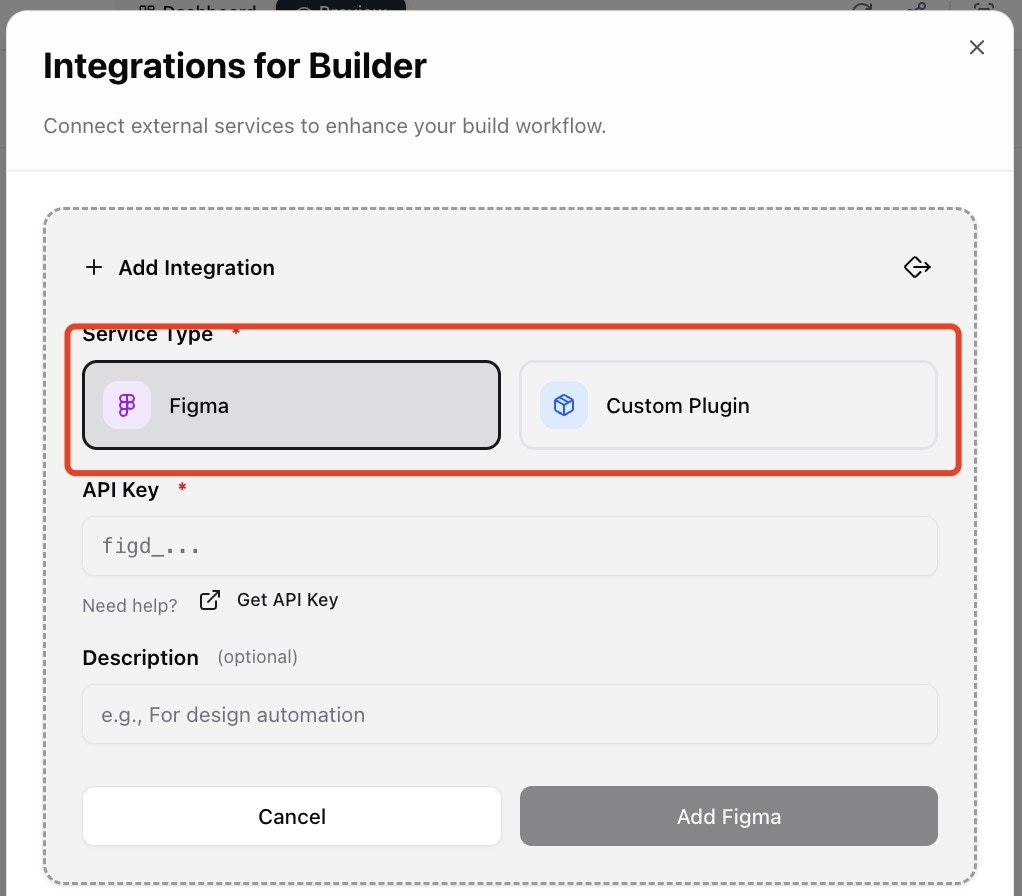
Register Custom MCP Integrations
Connect custom MCP services to extend your build agent with additional capabilities. Choose the method that fits your setup:HTTP Method (Remote Service)
Use this method when your custom MCP is deployed on a remote server and accessible via HTTP protocol.1
Select Custom Plugin
Navigate to the MCP registration page and select “Custom Plugin” then choose “HTTP.”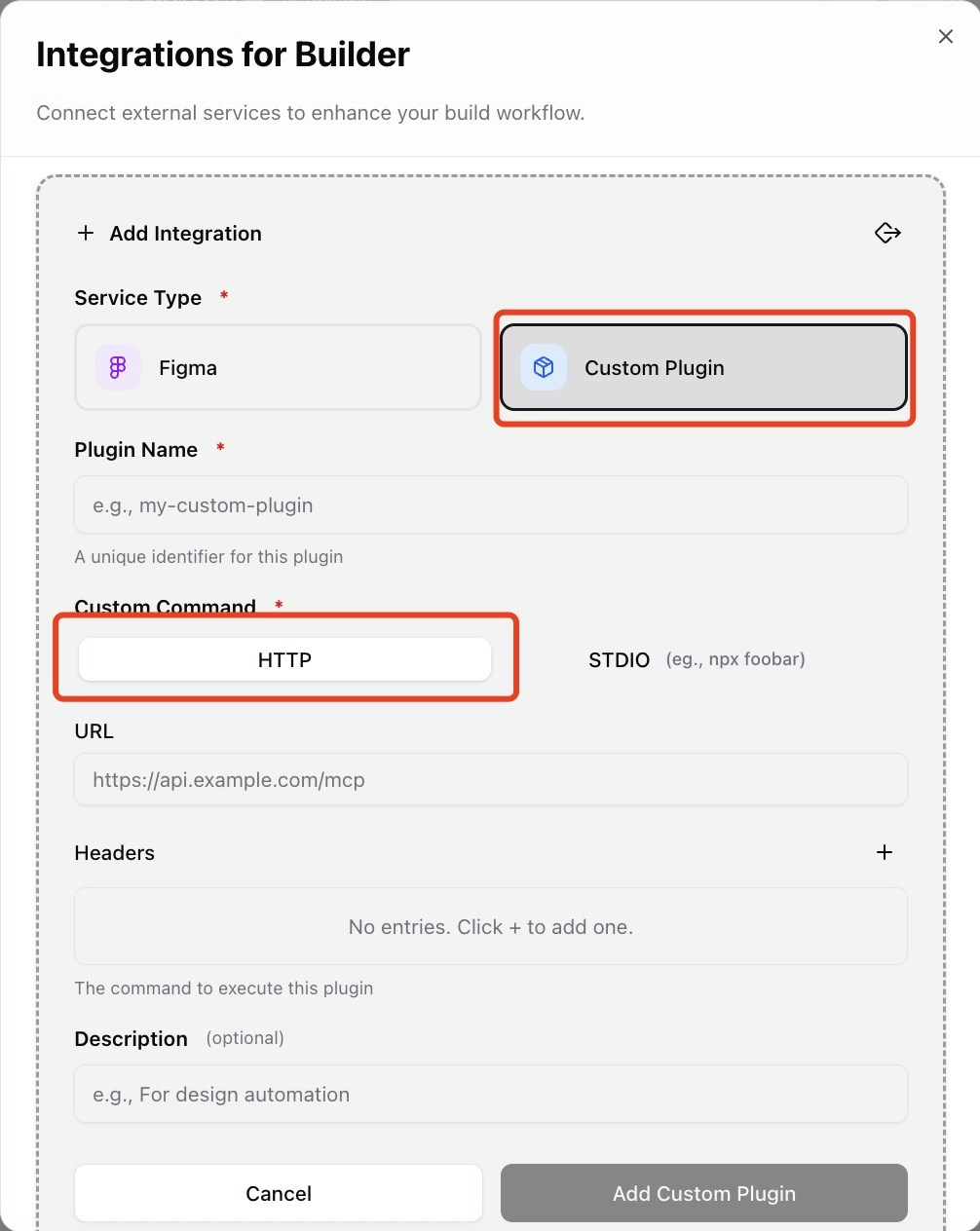
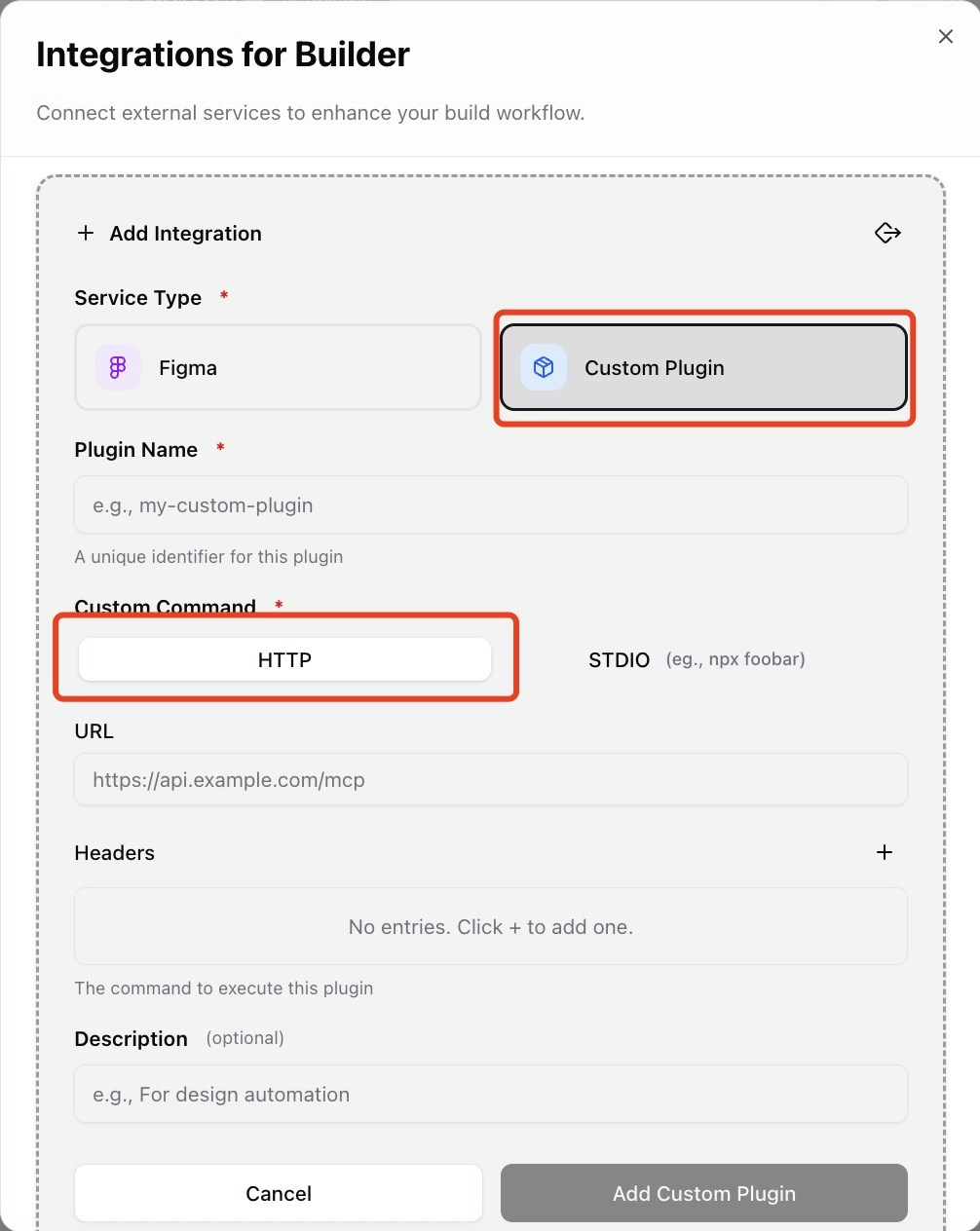
2
Configure Service Details
Enter the configuration for your remote MCP service: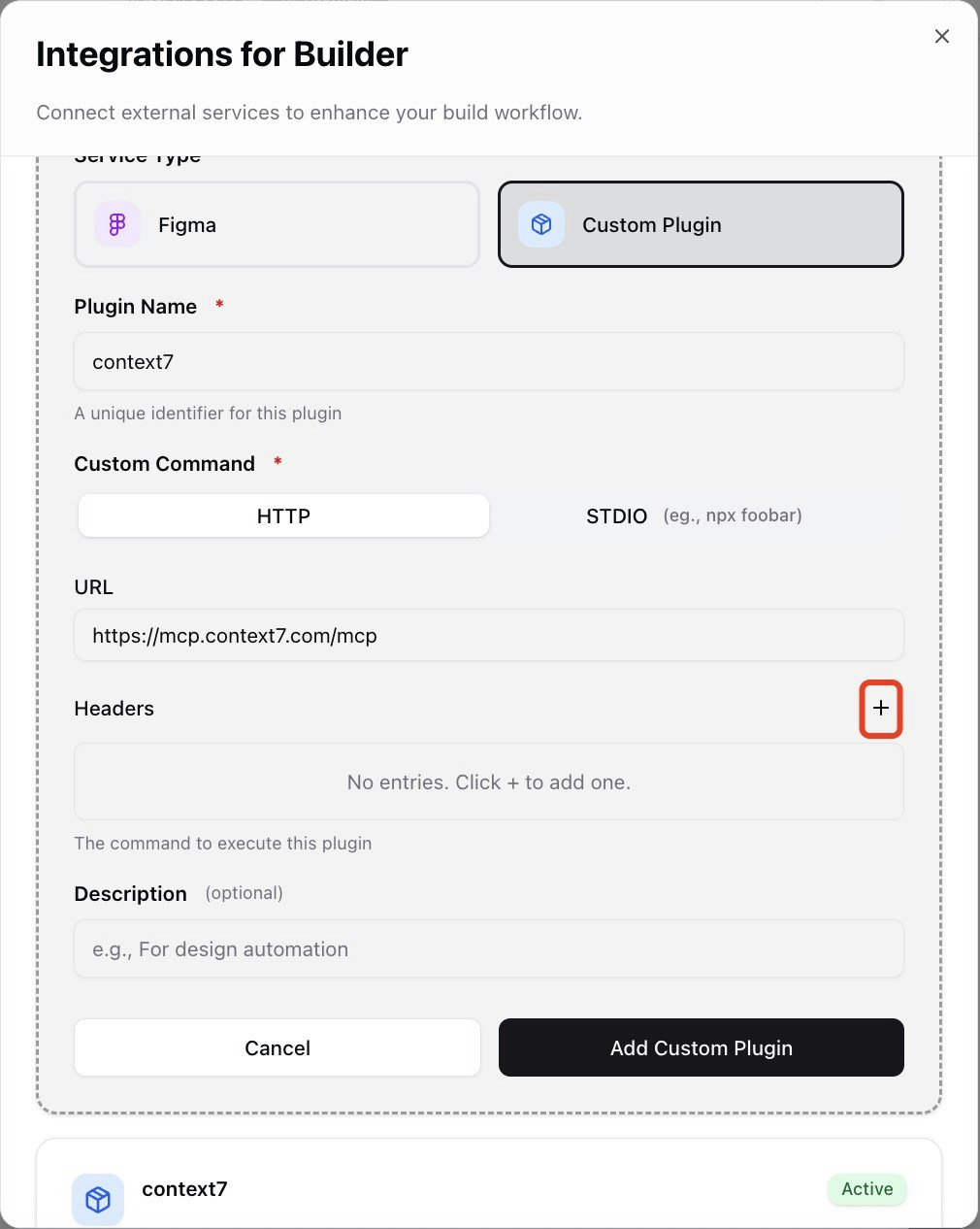
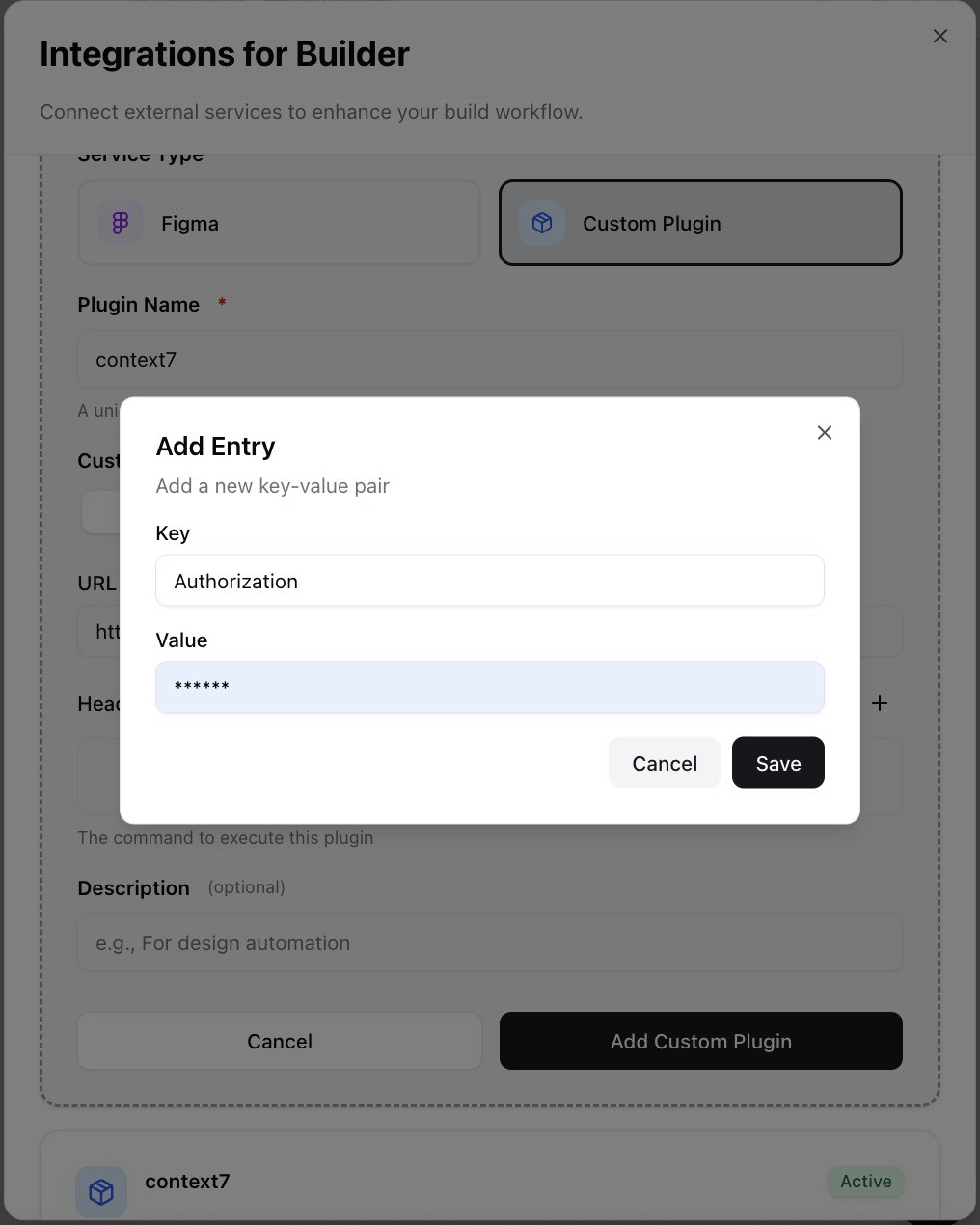
- URL: The publicly accessible address of your MCP service (e.g.,
https://api.example.com/custom-mcp) - Headers: HTTP request headers including authentication tokens and content types as required by your service
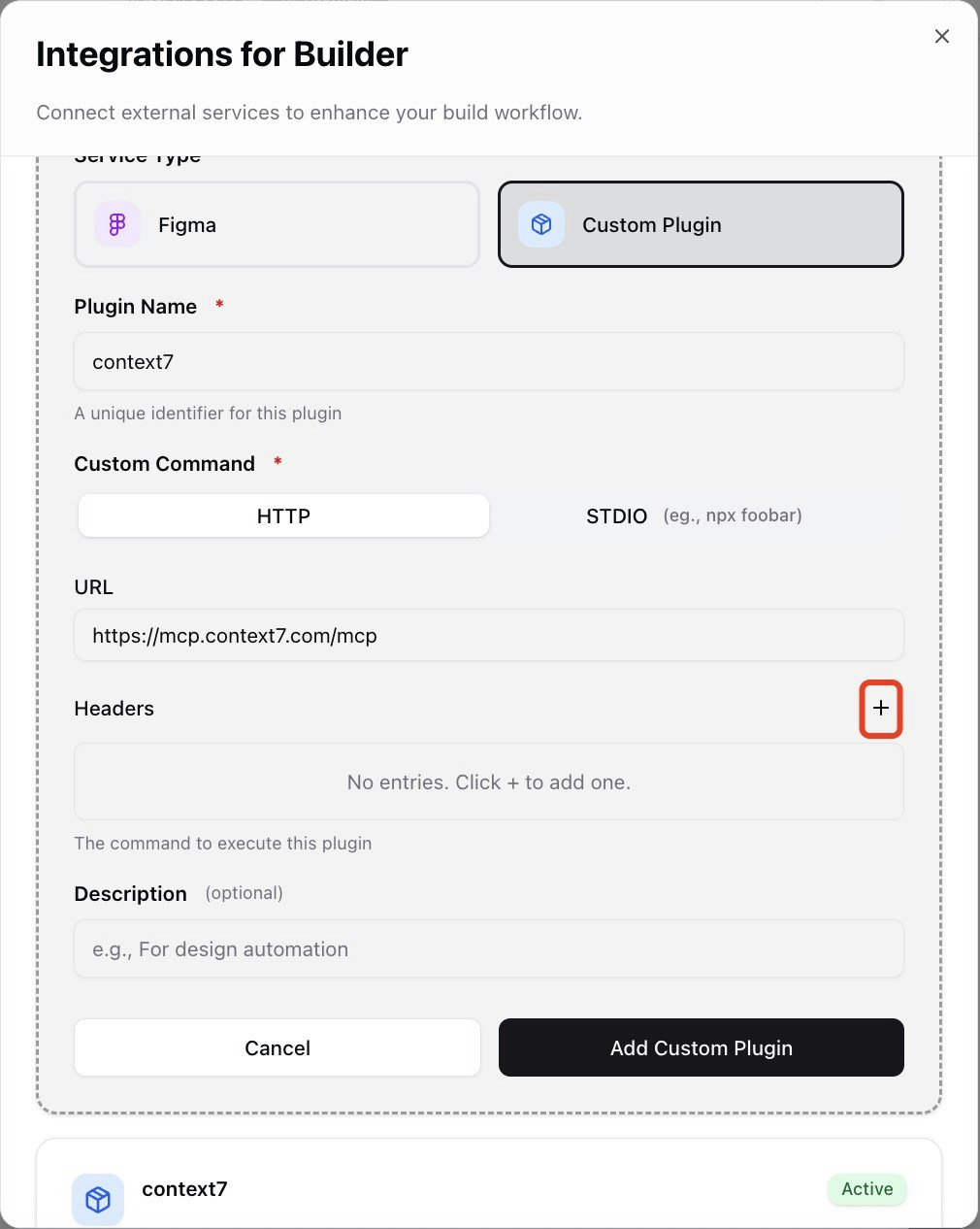
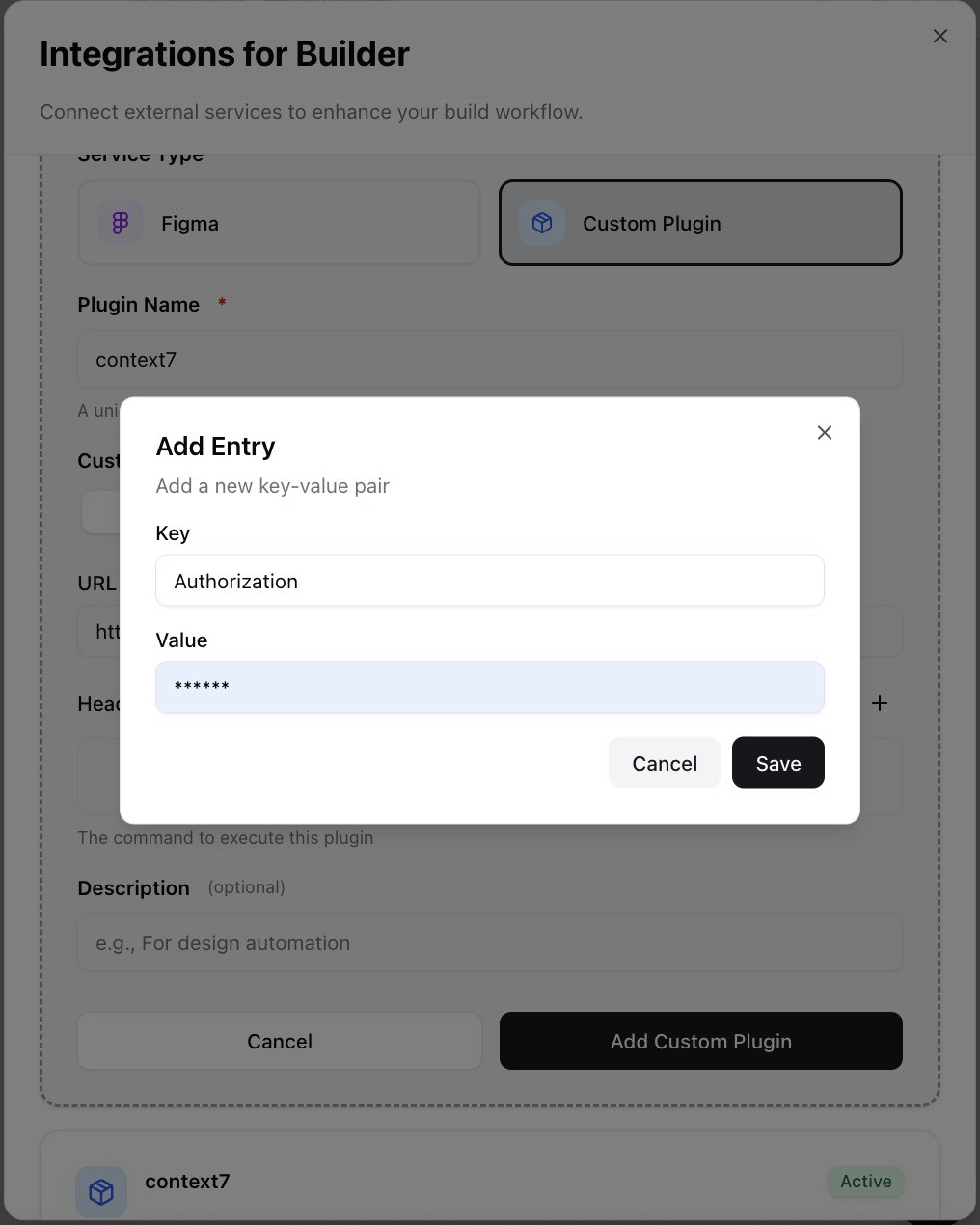
3
Test Connection
Click “Add” to register the MCP, then click “Test” to verify the remote service is reachable.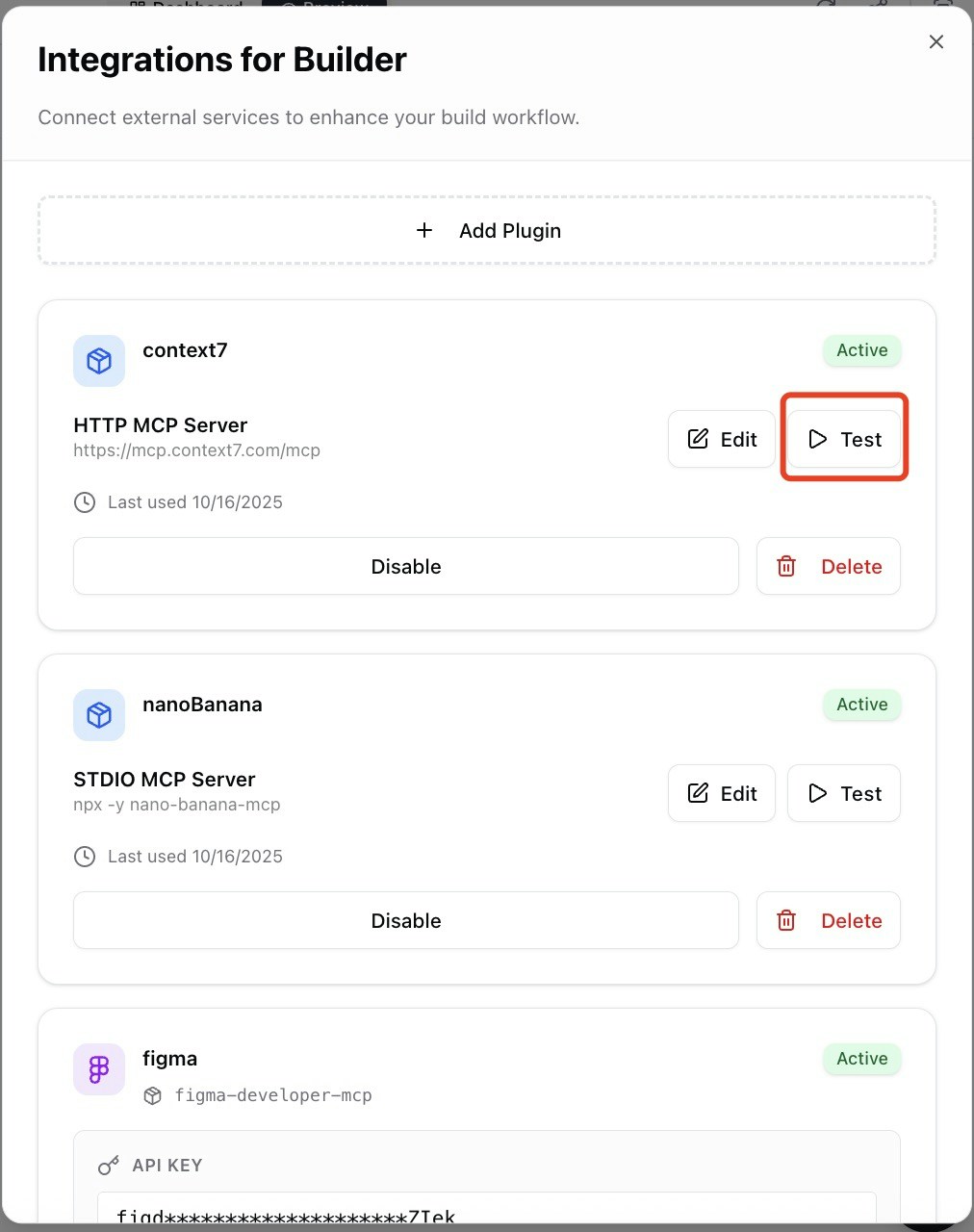
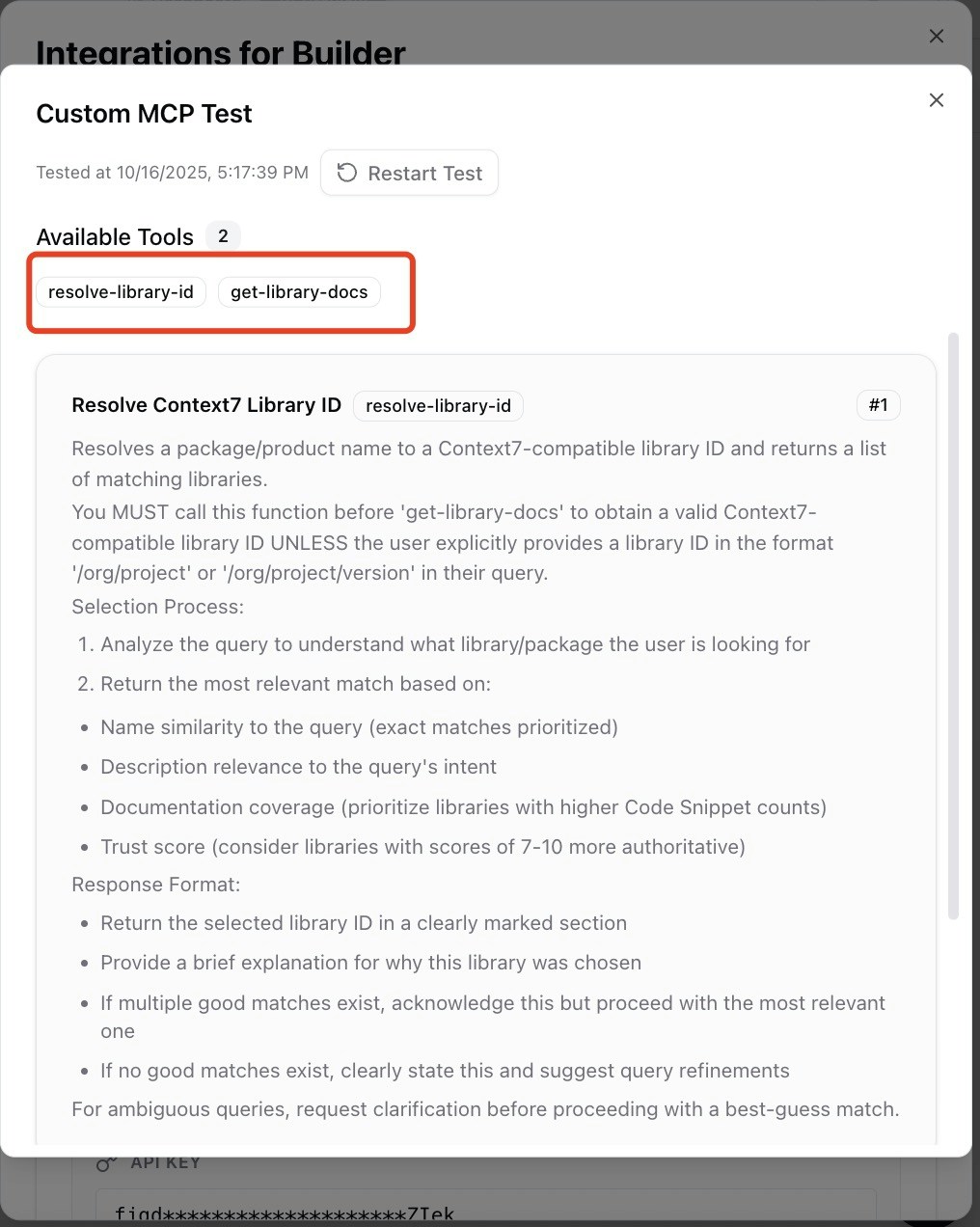
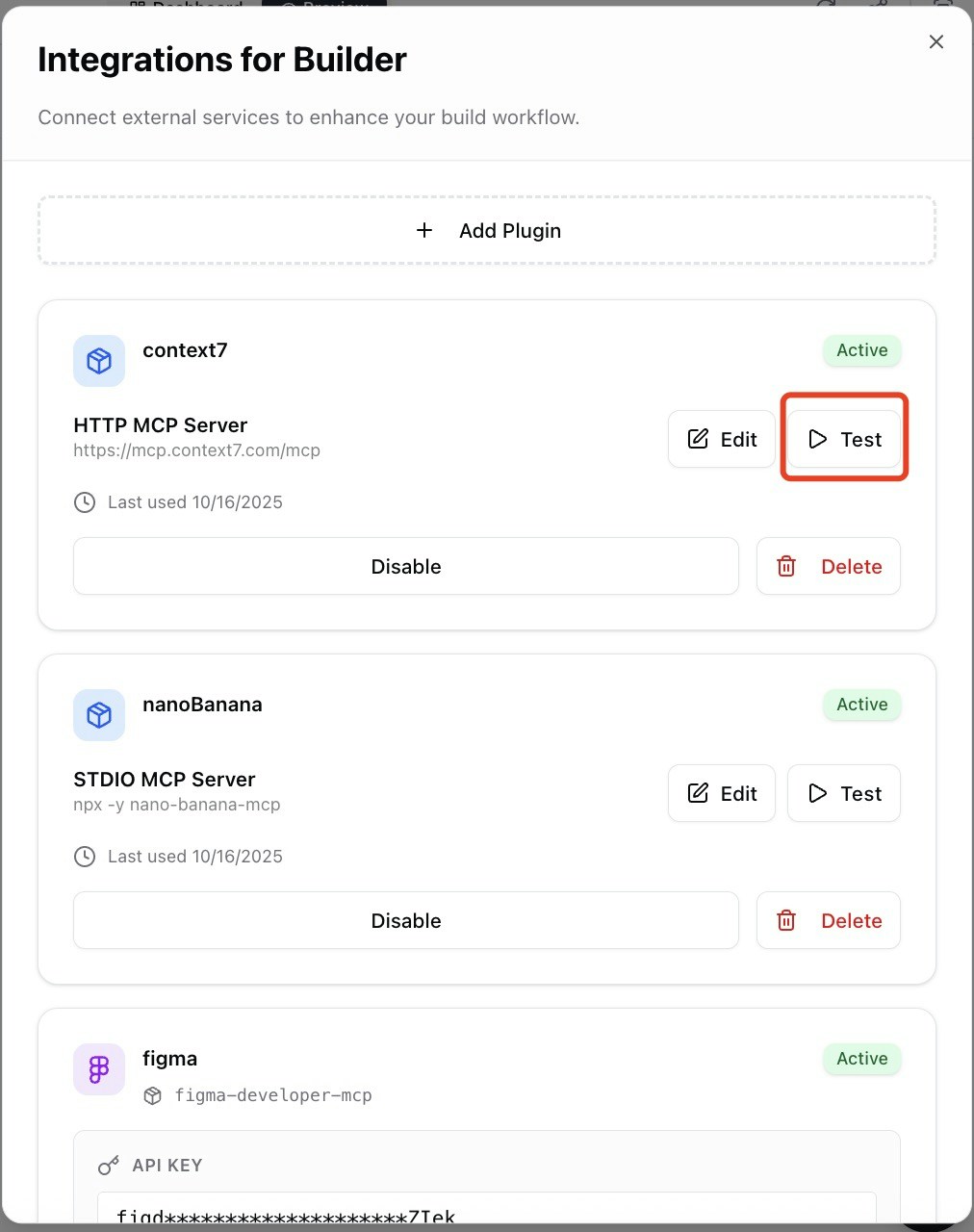
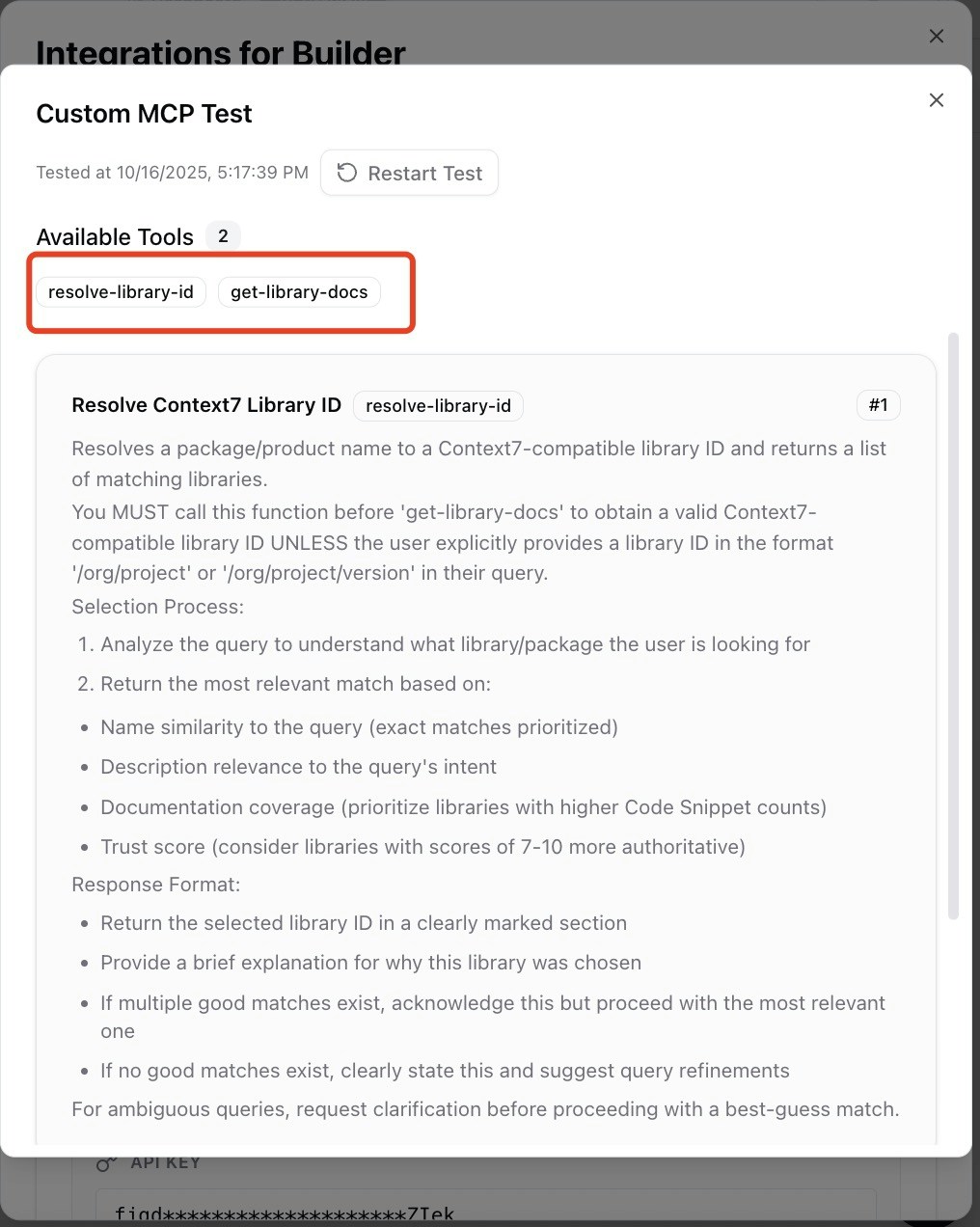
Local Command Method (Local Execution)
Use this method when your MCP needs to run locally within the builder’s environment, ideal for sensitive data processing or local resource access.1
Select Local Execution
Navigate to the MCP registration page and select “Custom Plugin” then choose “stdio.”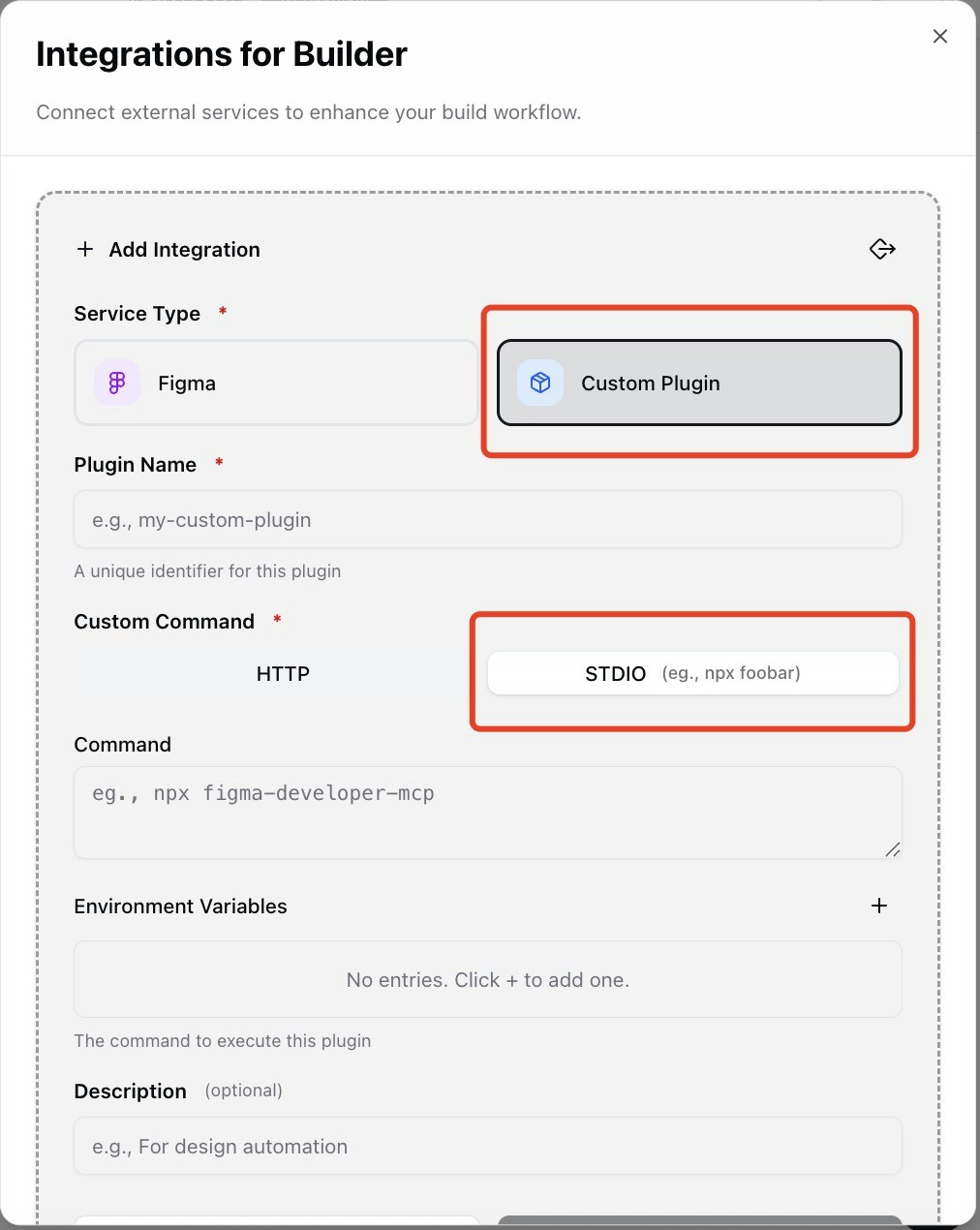
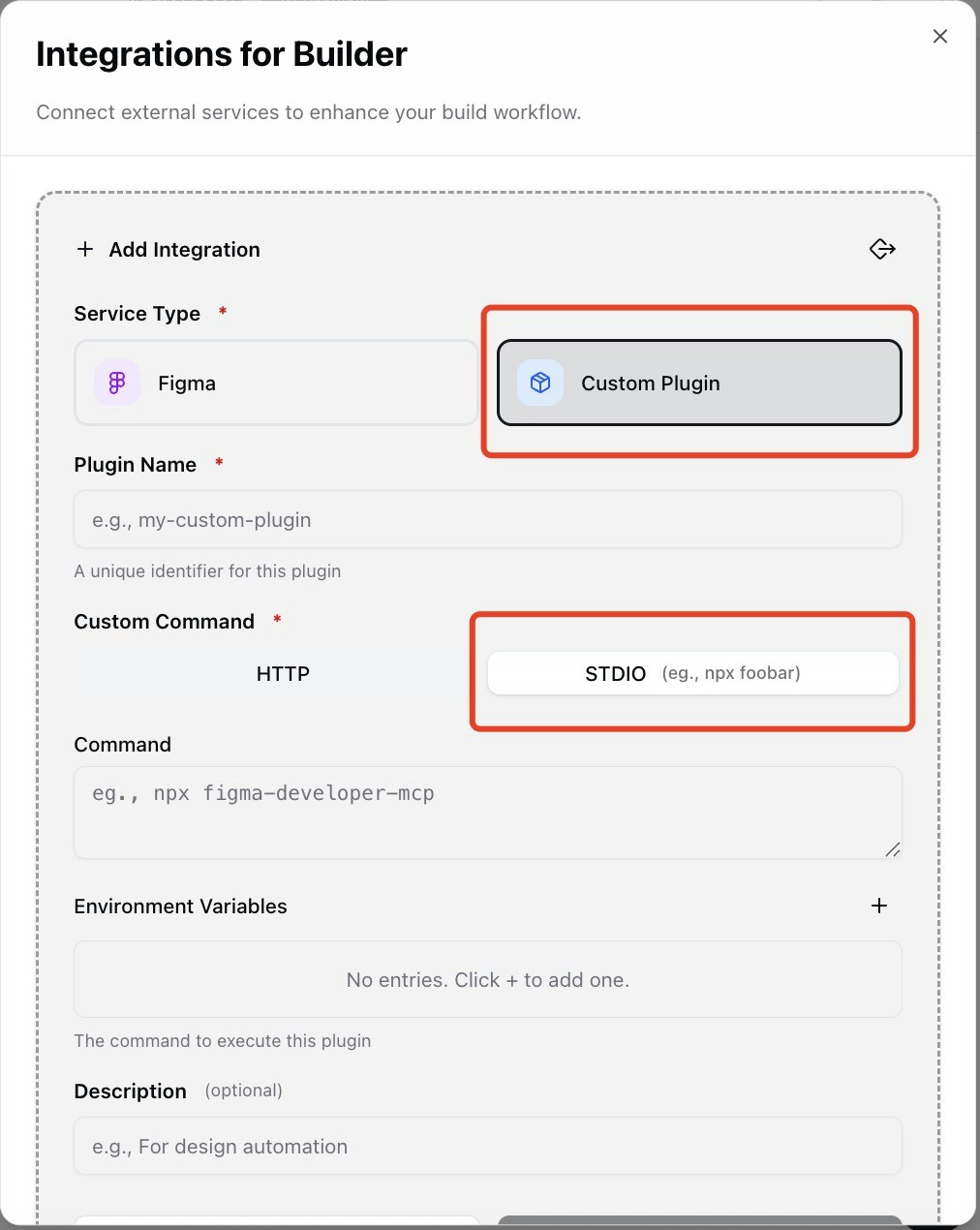
2
Configure Local Command
Enter the configuration for local execution: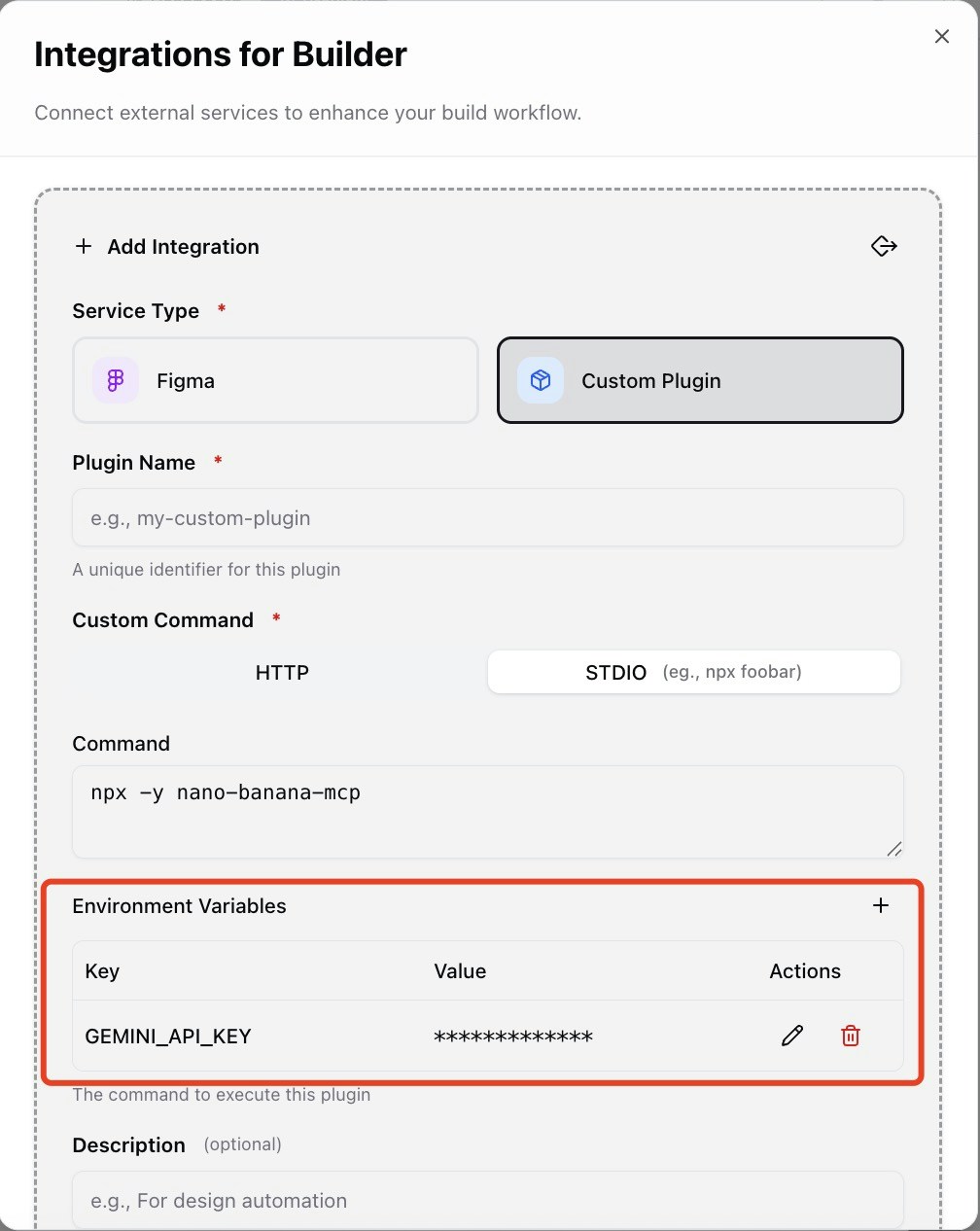
- Command: The execution instruction for running your MCP (e.g.,
npx -y nano-banana-mcp) - Environment Variables: Required environment parameters (e.g.,
GEMINI_API_KEY=xxx)
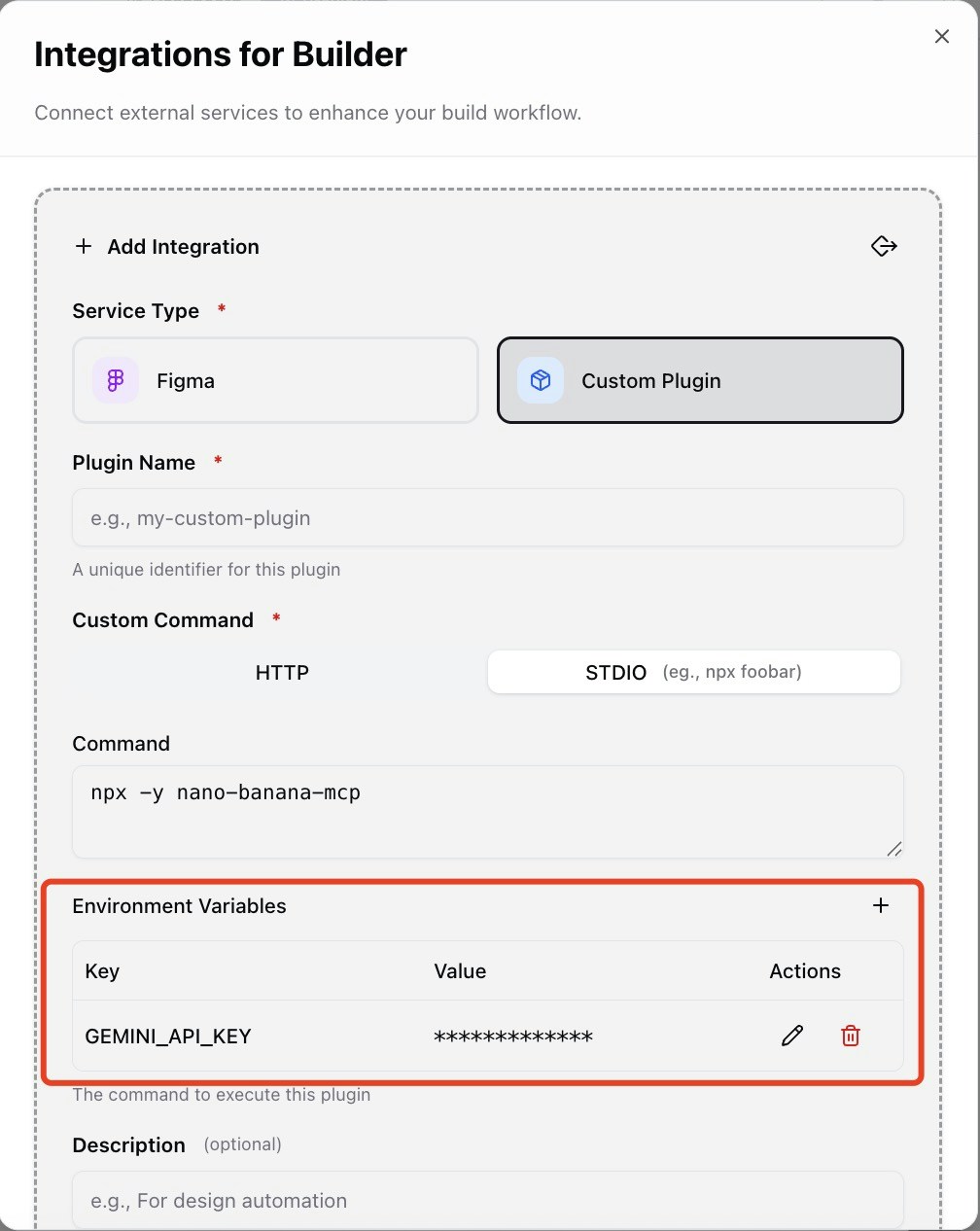
3
Test Local Execution
Click “Add” to register the MCP, then click “Test” to verify the command executes successfully.
Using Build Agent Integrations
Reference Integrations in Build Prompts
Once registered, reference your MCP services directly in your build prompts to leverage their capabilities during app creation.Example Build Prompts
Figma Design Import:Build Agent Planning
Your build agent analyzes the requirements and creates a plan that incorporates the registered MCP services based on their capabilities. Nano Banana Planning: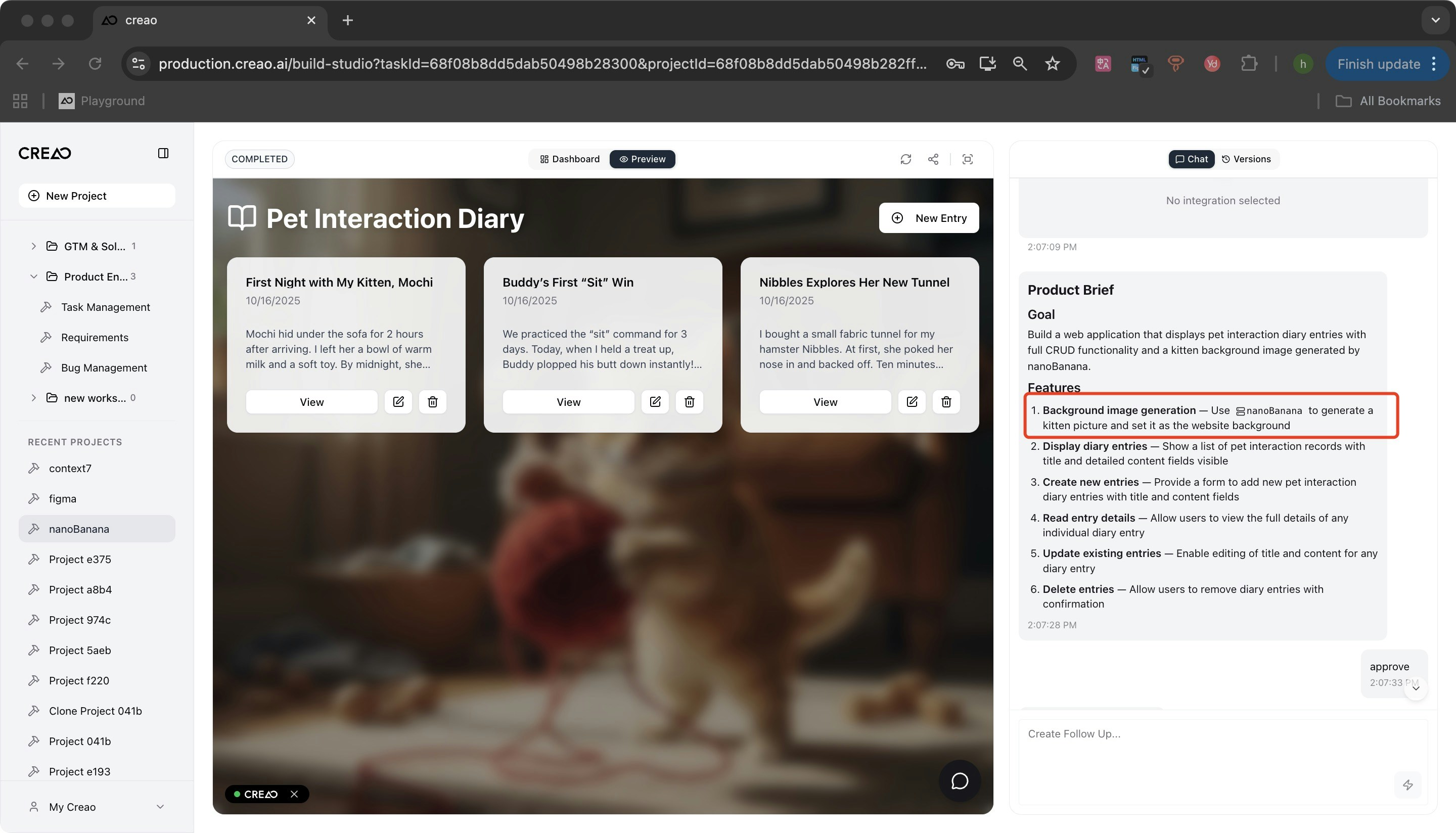
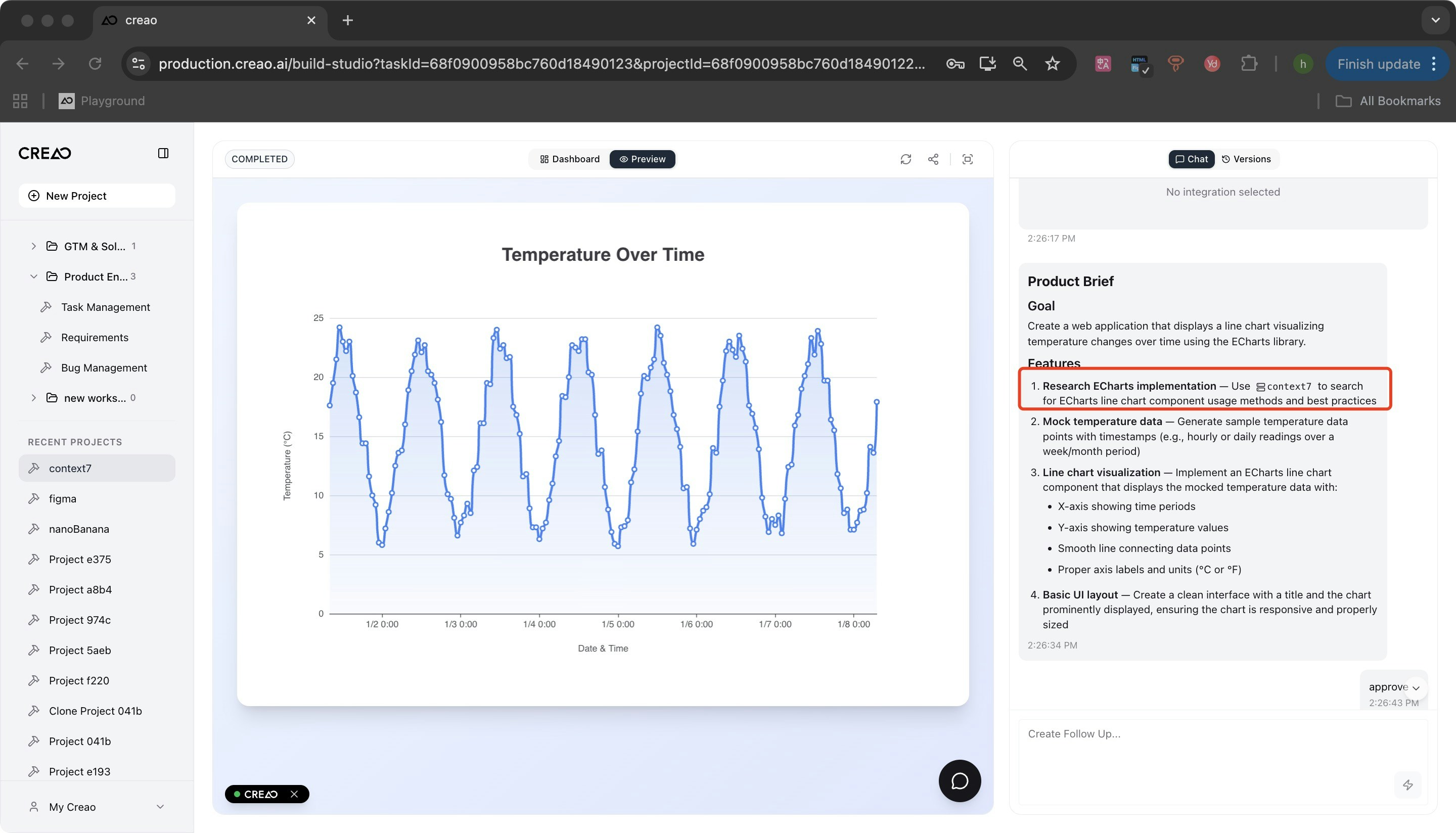
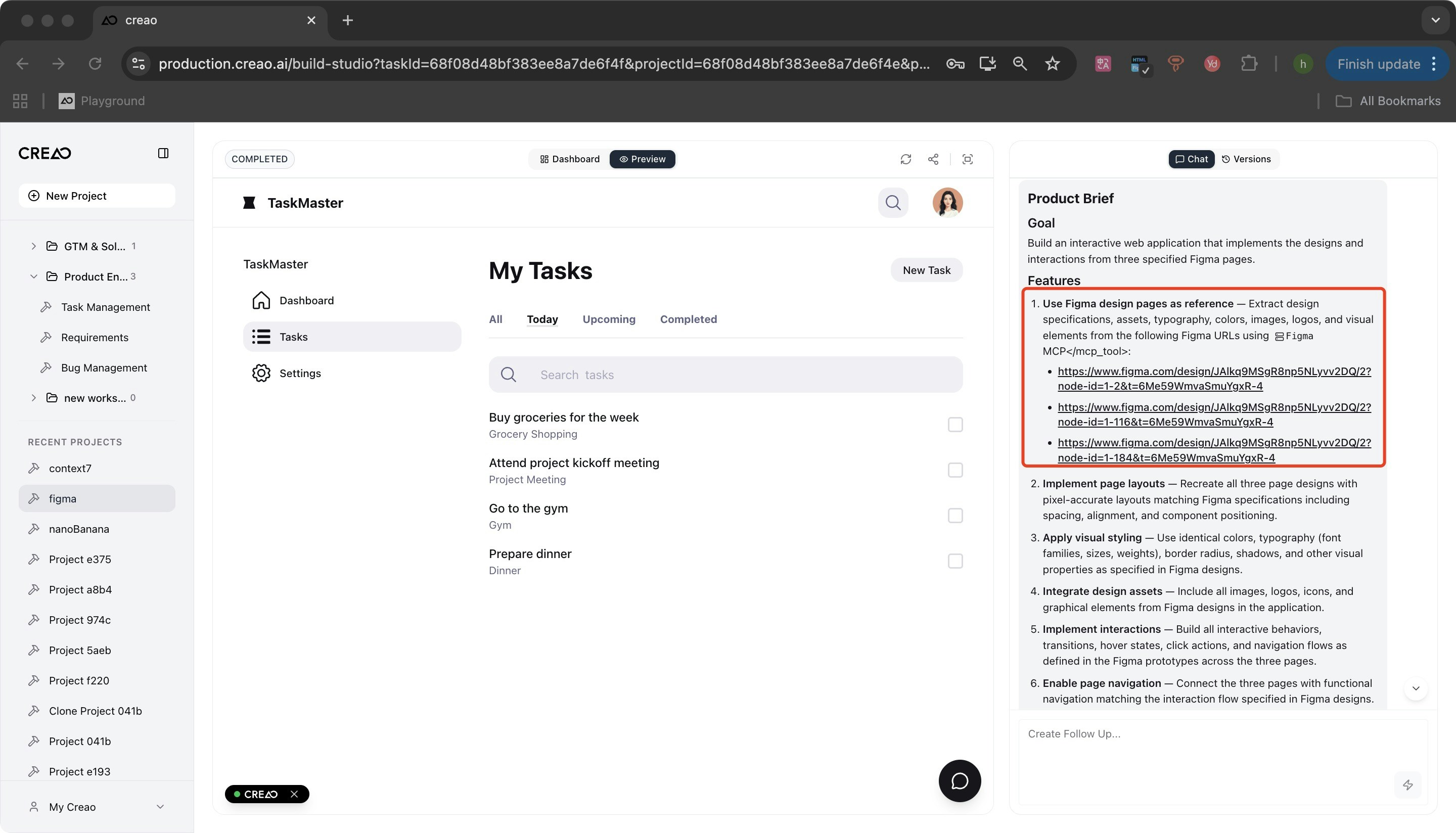
Monitoring MCP Activity
During the build process, detailed information about MCP calls appears in real-time within the operation logs, giving you full visibility into how integrations are being used. Nano Banana Activity: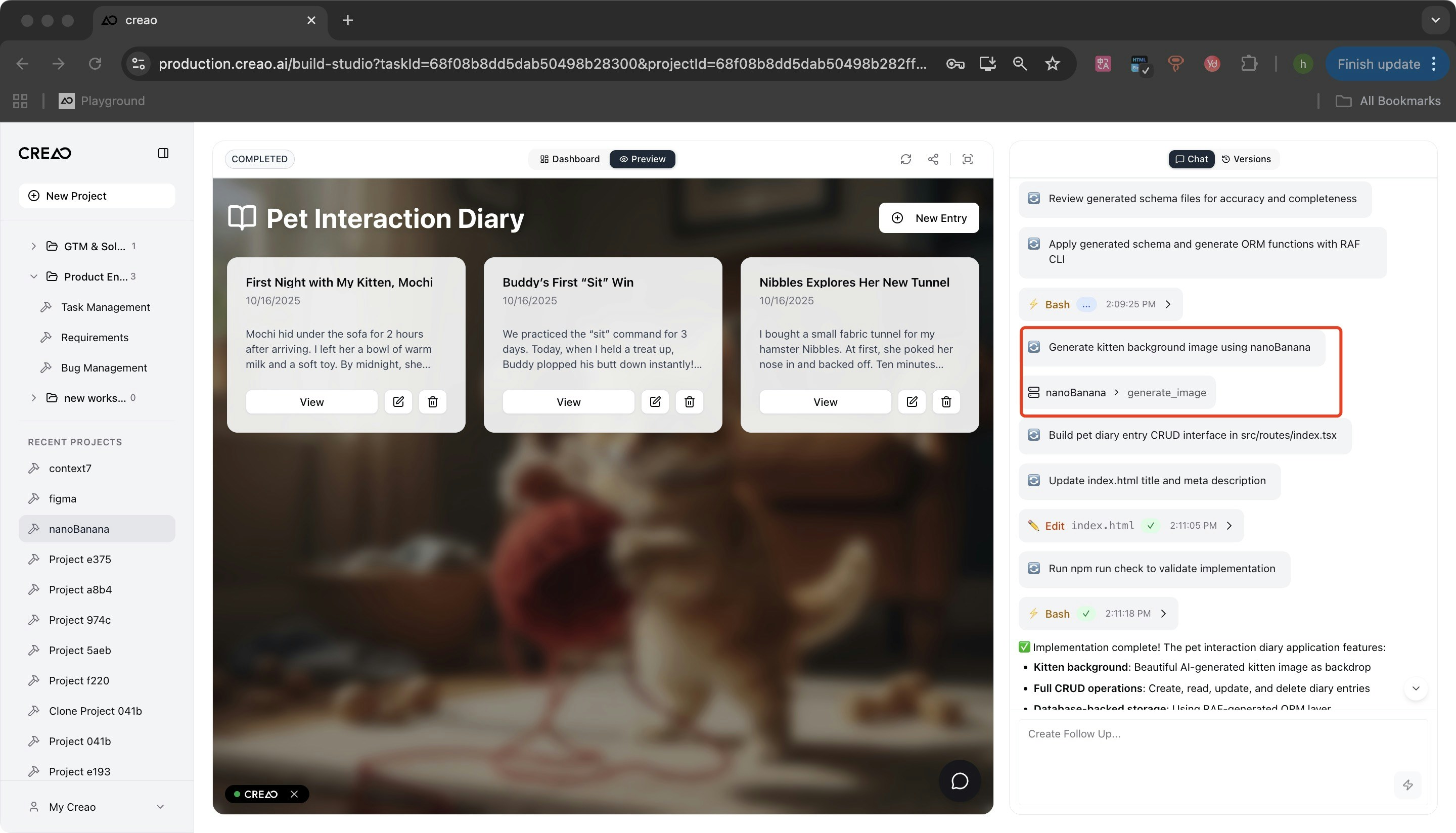
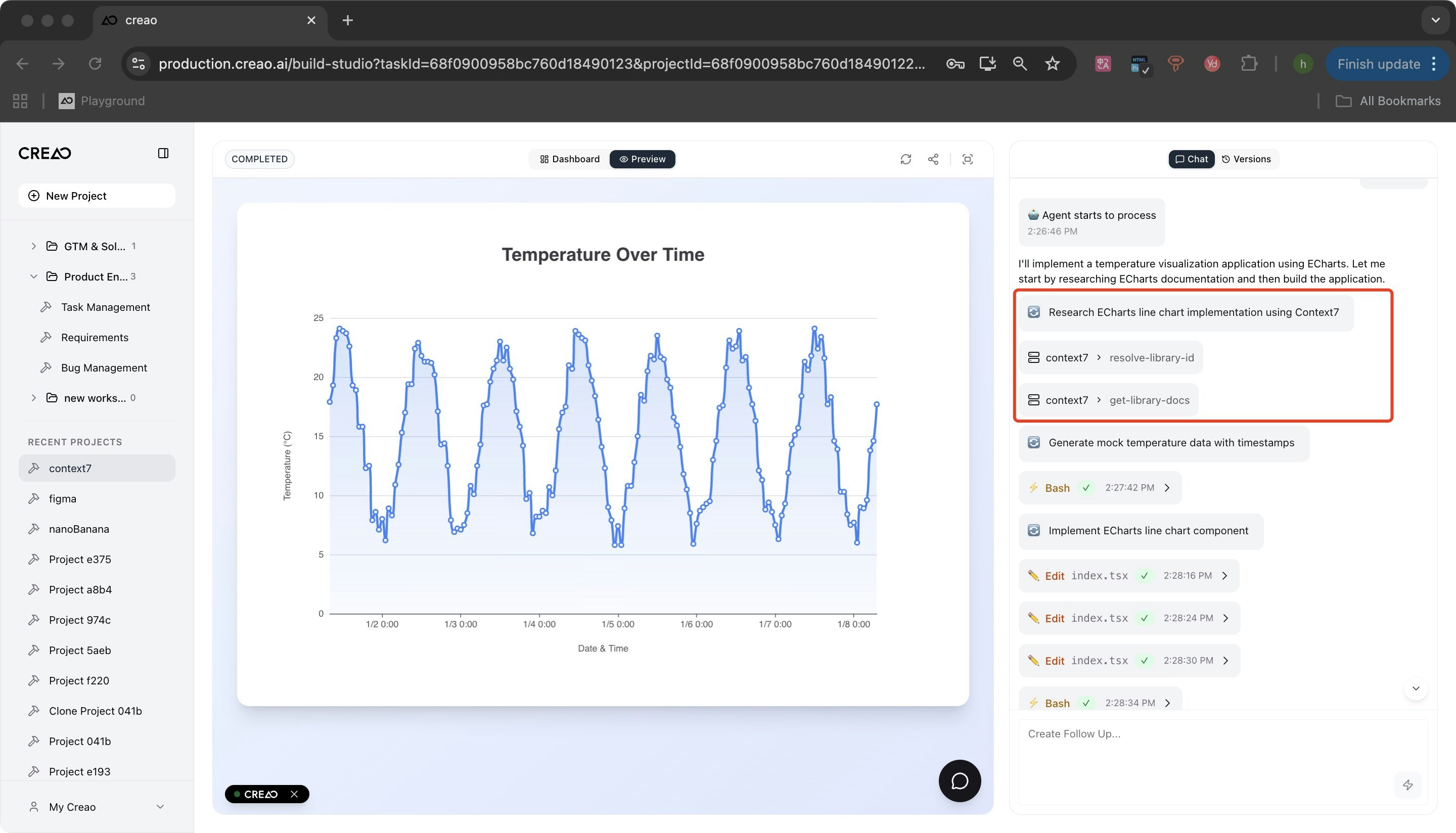
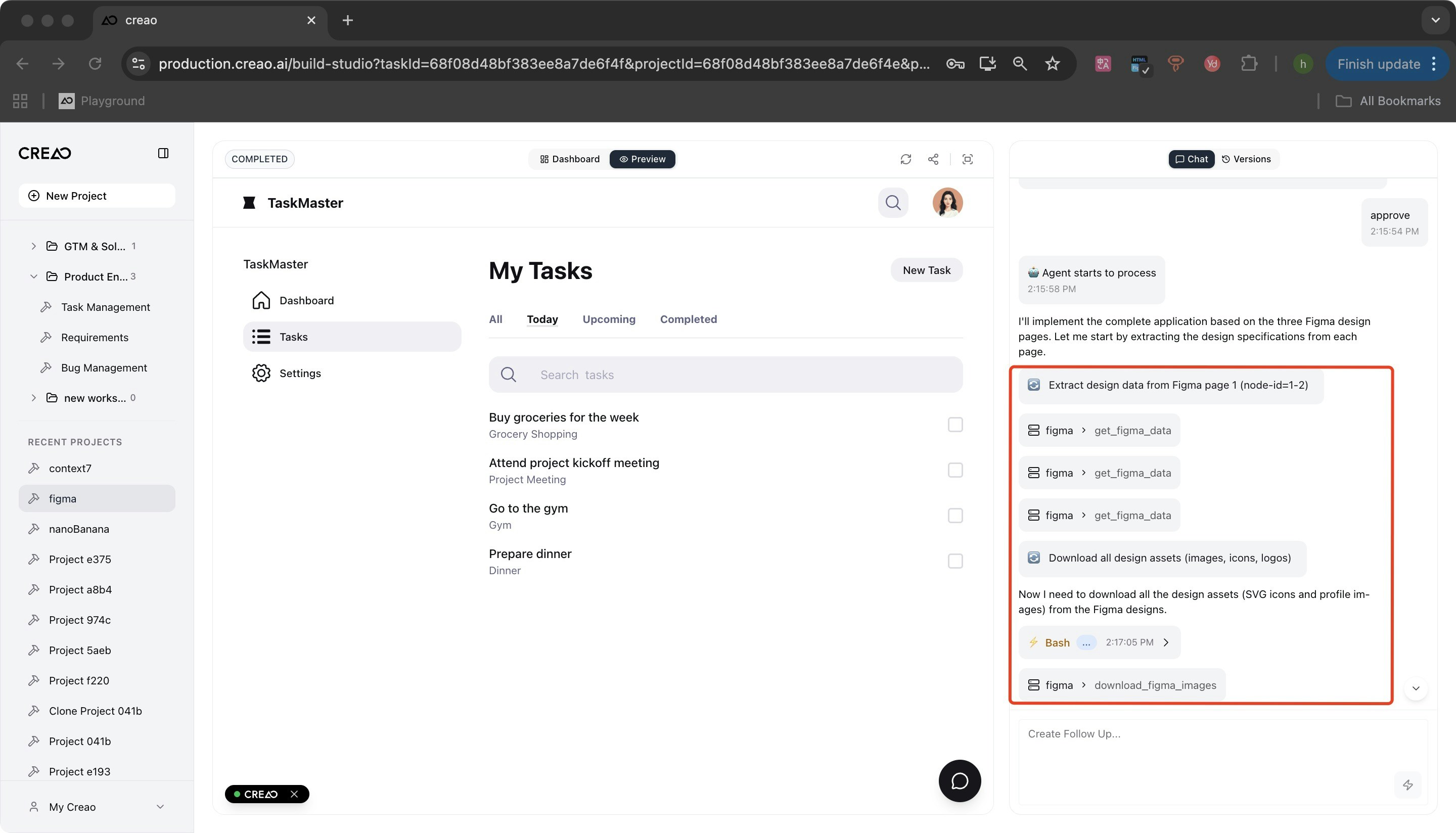
Build Agent Integration Examples
Design Import
Figma: Import design systems, components, and styles from Figma files during app creation.
Content Generation
Nano Banana: Generate AI-powered images and visual content while building your apps.
Documentation Access
Context7: Search library documentation and implement components with proper usage patterns during development.
Custom Tools
Custom MCPs: Integrate proprietary tools and services that extend your build agent’s capabilities for specific workflows.
Build Agent vs App Integrations
Understanding the difference between integration types helps you choose the right tools for your needs:Build Agent Integrations
Used during app creation
- Figma Design Import
- Custom MCP services
- Help the AI build your app
- Configure once, use in all projects
- Examples: Design references, code templates, documentation search
App Integrations
Used by your built apps
- APIs and database connections
- MCP Servers for runtime features
- Add functionality to finished apps
- Configure per app as needed
- Examples: Payment processing, email services, external APIs