Overview
Workspaces provide a powerful way to organize your CREAO projects. Group related projects together, manage multiple initiatives separately, and keep your work structured and accessible.Workspace Management
Create a Workspace
Start organizing your projects by creating dedicated workspaces for different teams, clients, or project categories.1
Create New Workspace
Navigate to the workspace management section and select “Create Workspace.”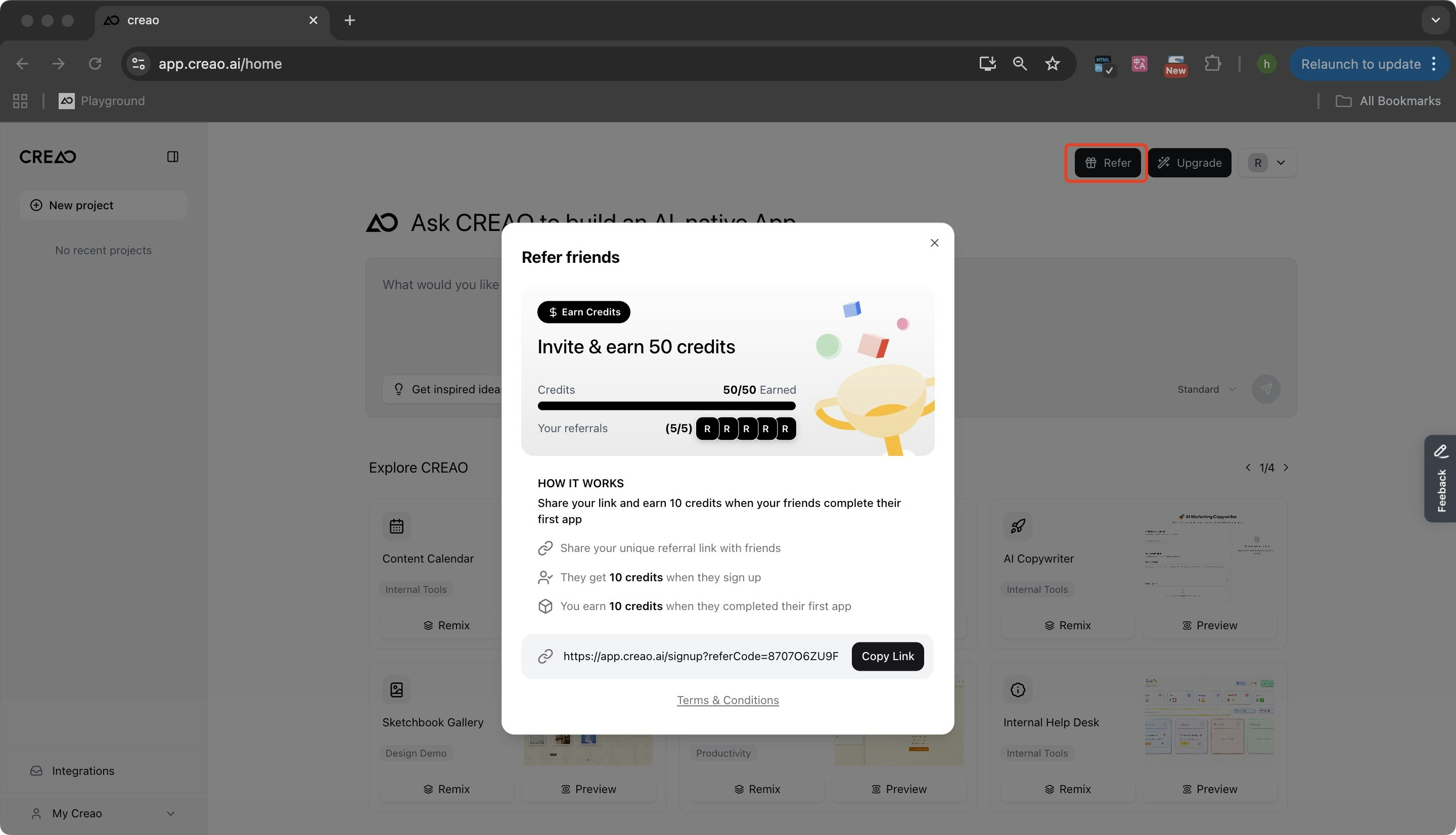
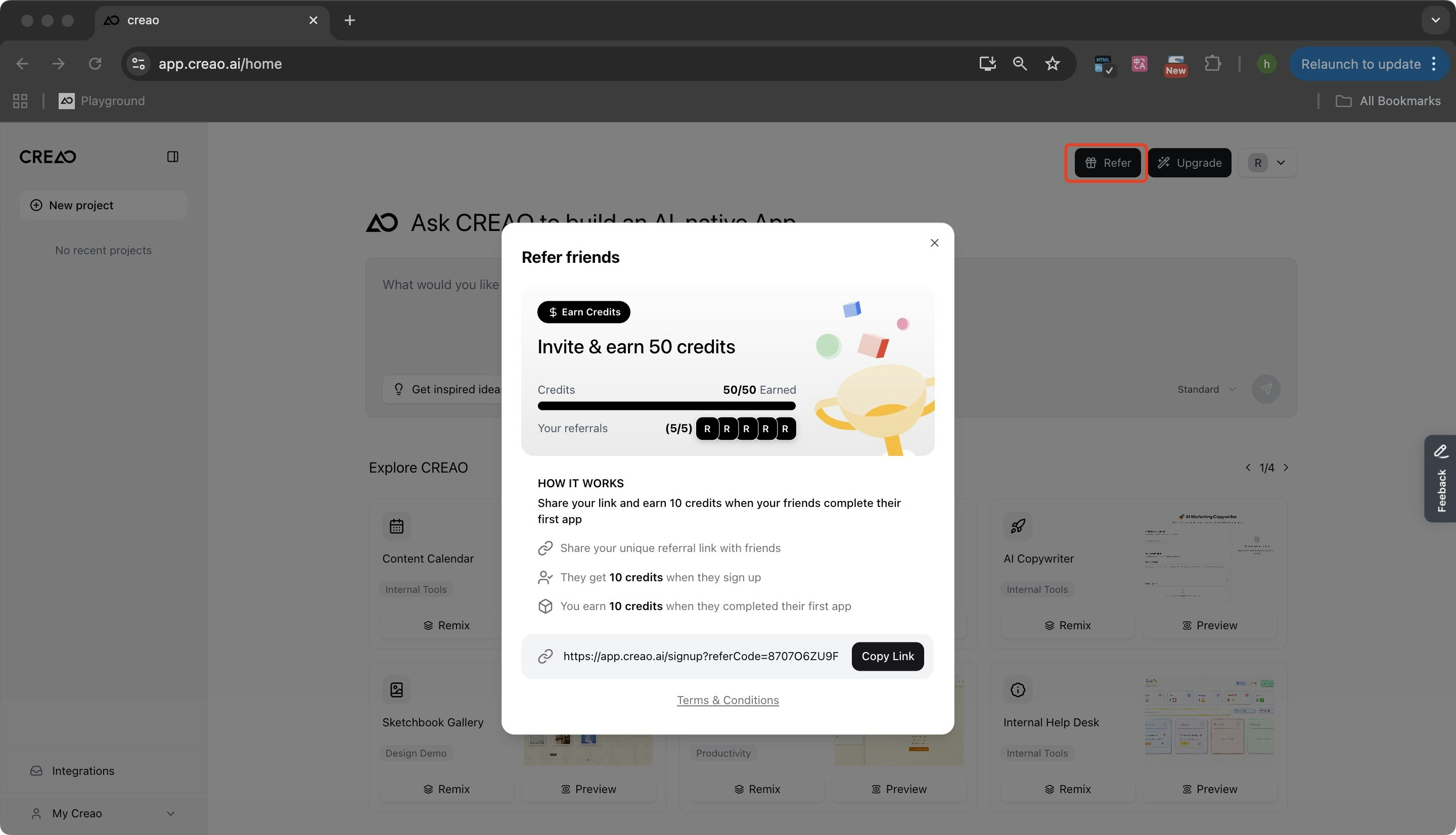
2
Enter Workspace Details
Provide a name and description for your workspace to help identify its purpose.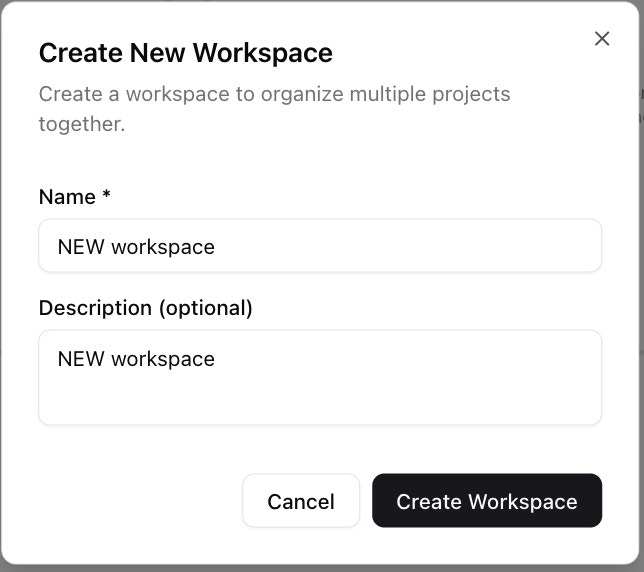
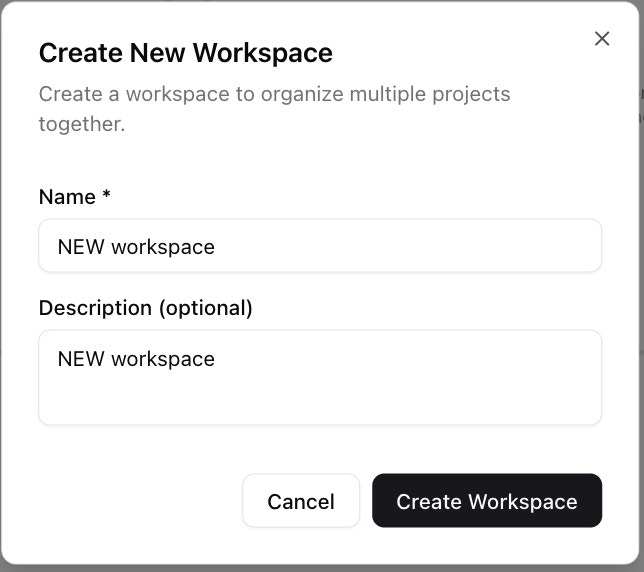
3
Confirm Creation
Your new workspace is now ready to use and will appear in your workspace directory.
View All Workspaces
Access all your created workspaces from the directory or workspace management page. This gives you a complete overview of how your projects are organized.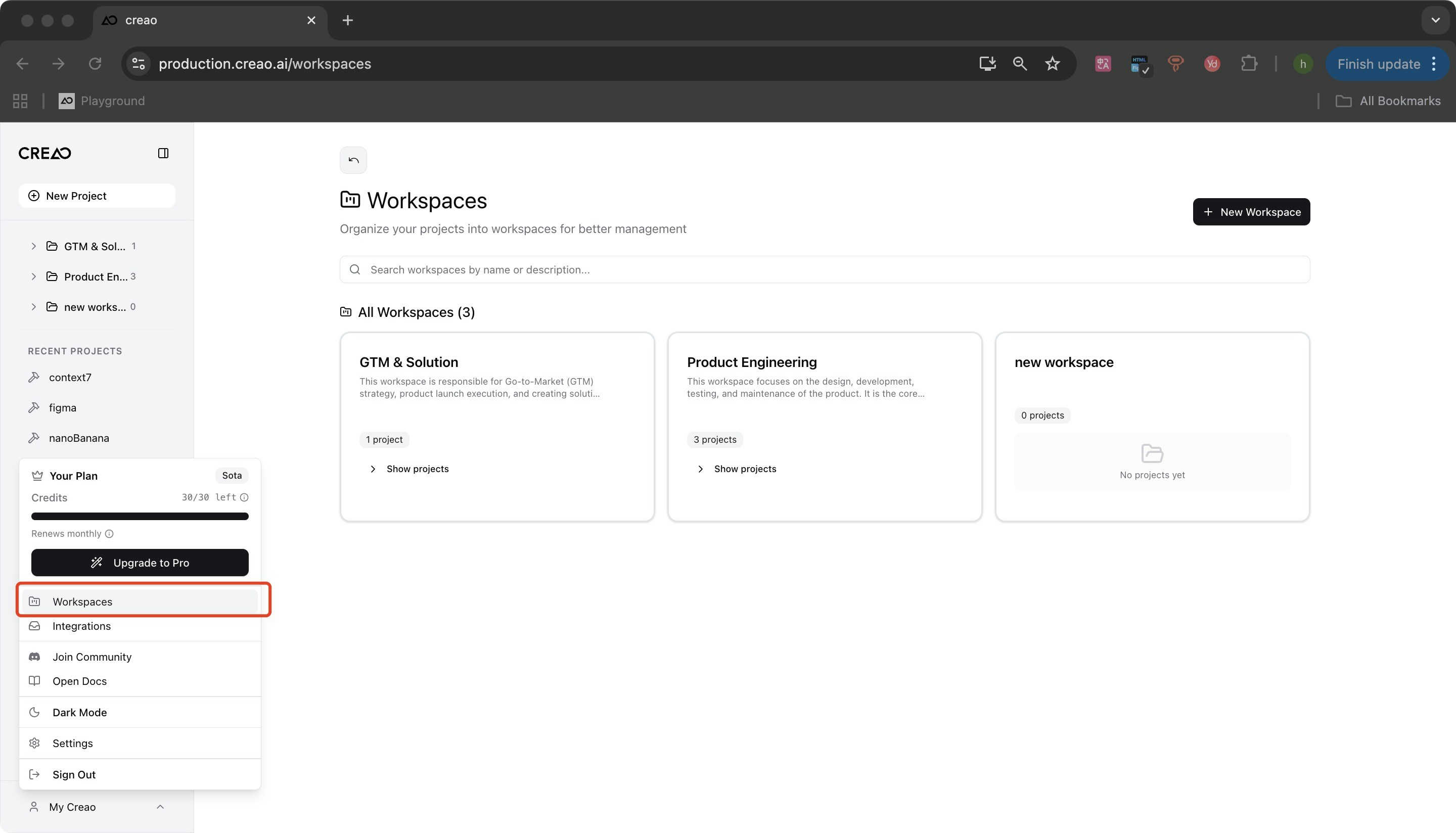
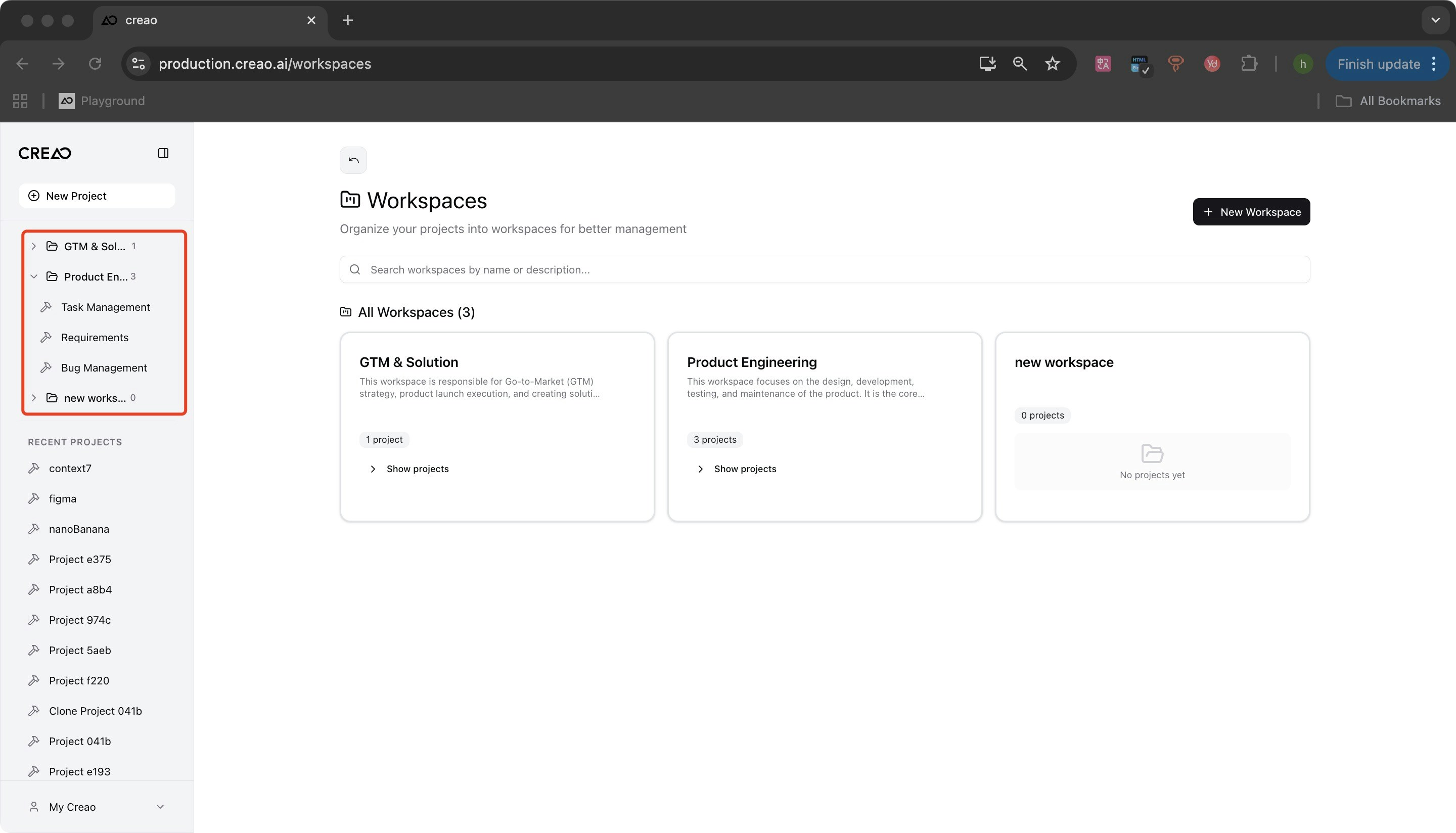
Edit Workspace
Update workspace information as your needs change.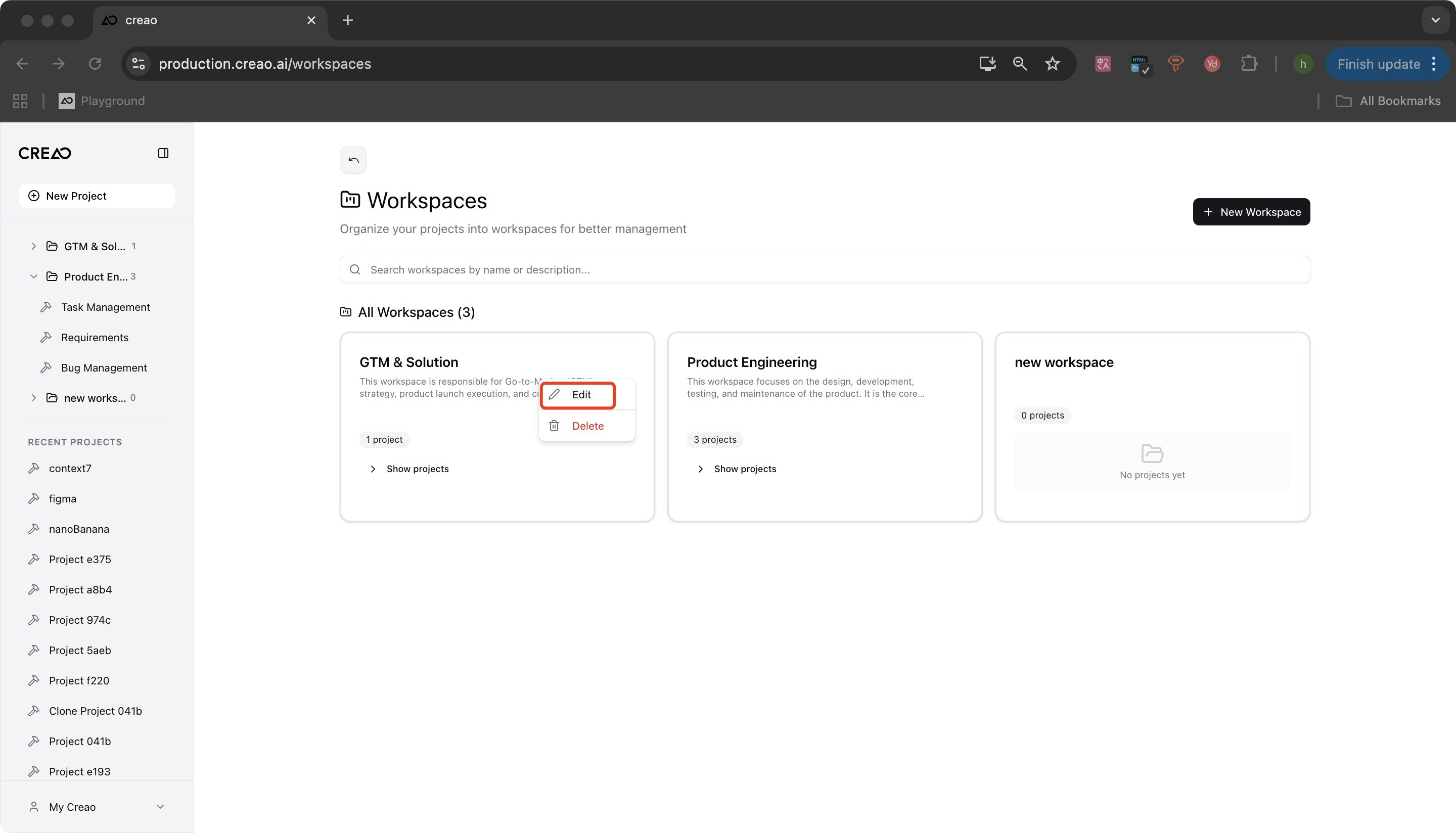
- Select the workspace you want to modify
- Choose the edit option
- Update the workspace name or description
- Save your changes
Delete Workspace
Remove workspaces that are no longer needed. To delete a workspace:- Select the workspace you want to remove
- Choose the delete option
- Confirm the deletion
Project Management within Workspaces
Flexibly manage which projects belong to which workspaces, allowing you to organize your work exactly how you need it.Add Projects to a Workspace
Link existing projects to a workspace to keep related work together.1
Select a Project
From your project list, choose the project you want to add to a workspace.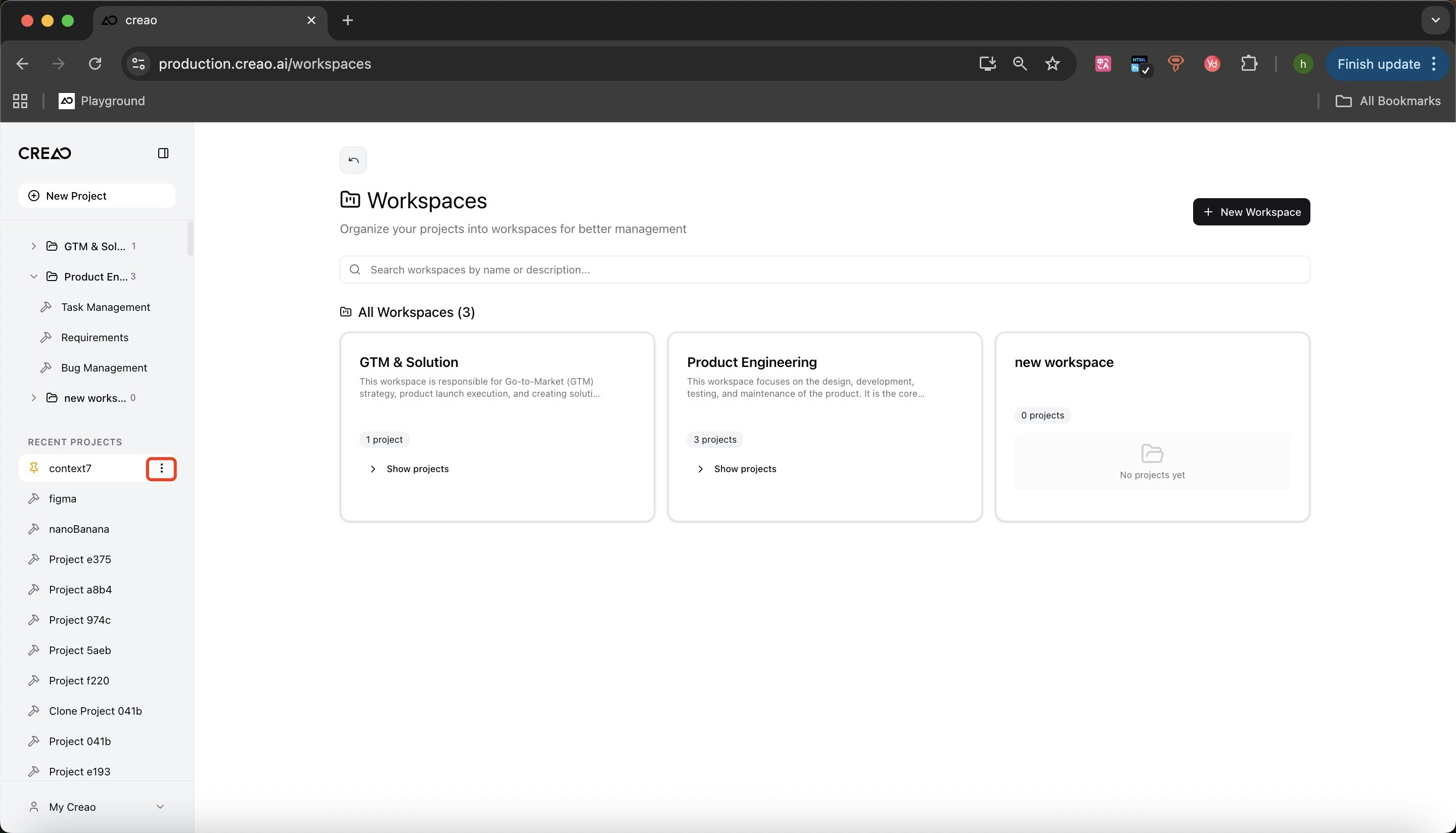
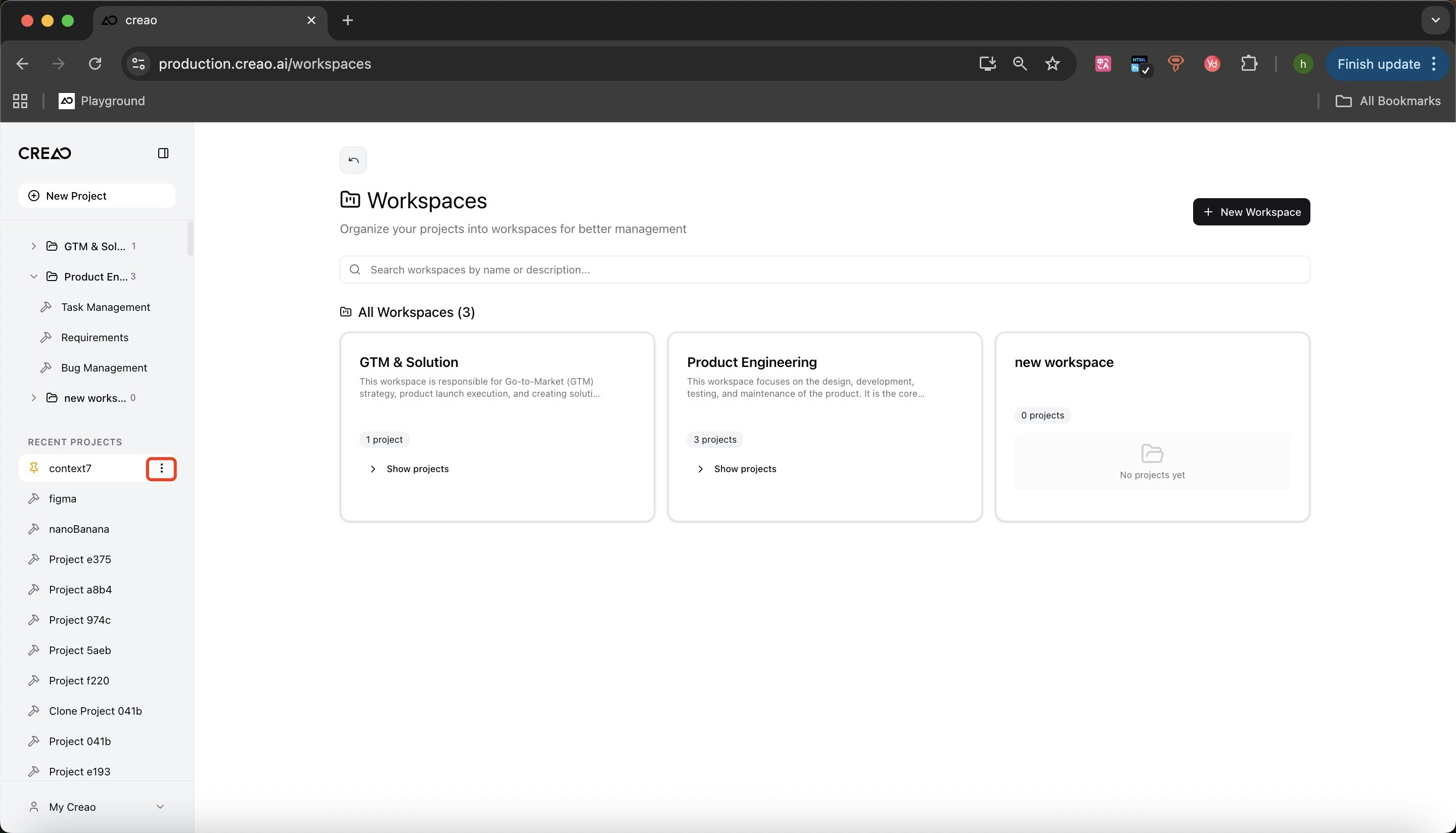
2
Add to Workspace
Use the “Add to Workspace” function and select the target workspace.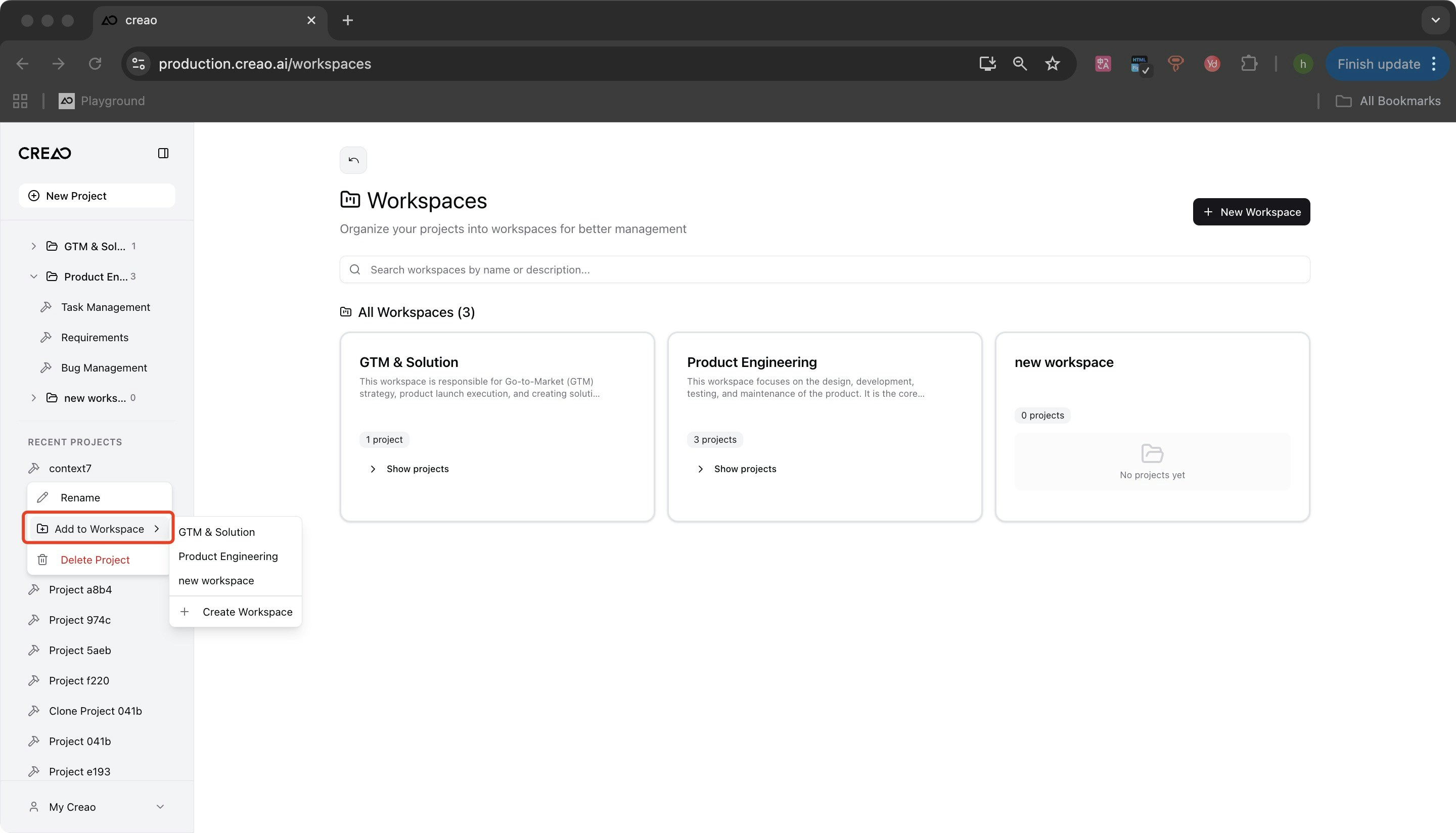
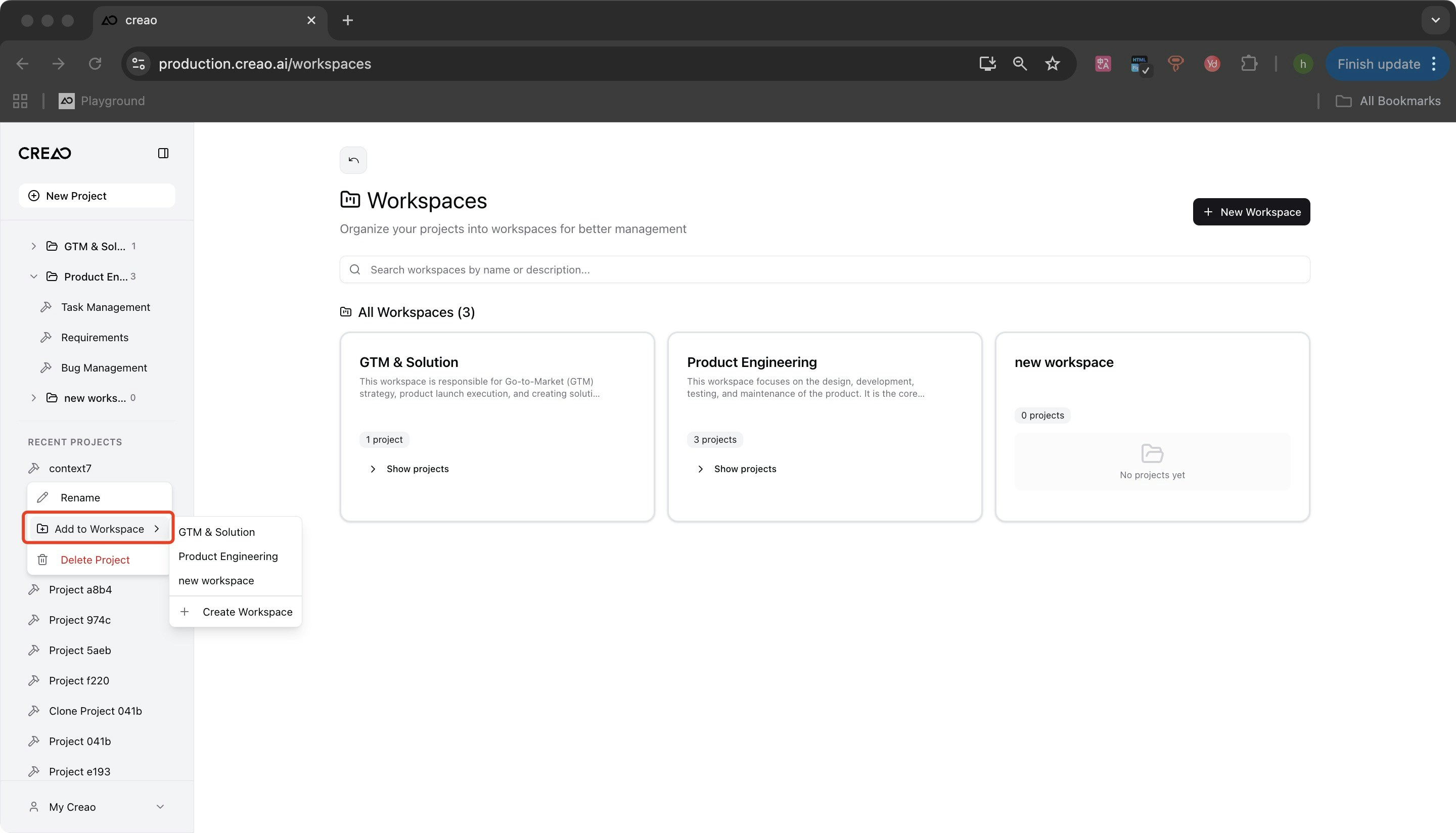
3
Access Your Project
The project is now linked to the workspace and can be accessed from within that workspace.
View Projects in a Workspace
Enter any workspace to see all linked projects in one place for quick access and easy navigation.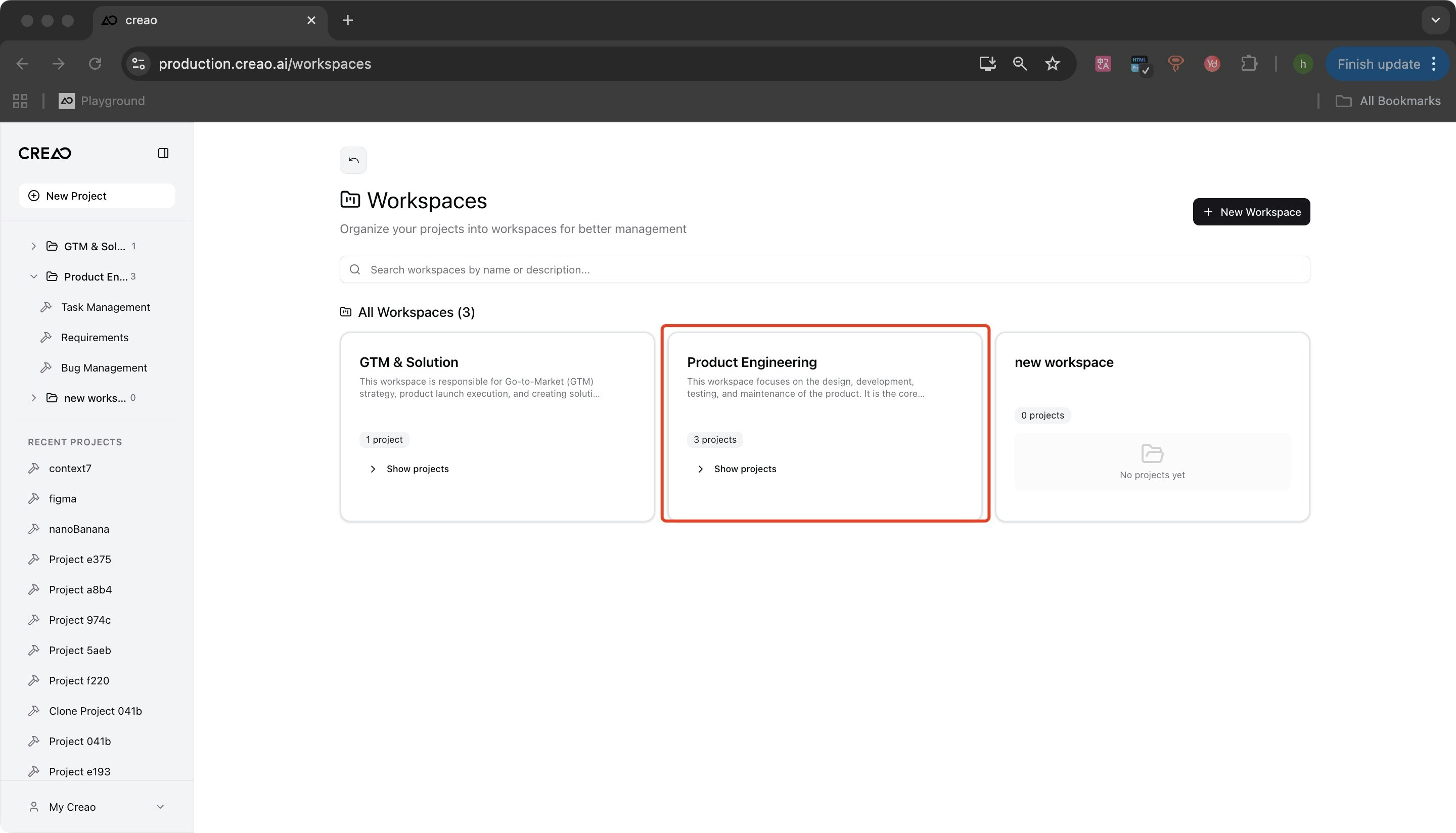
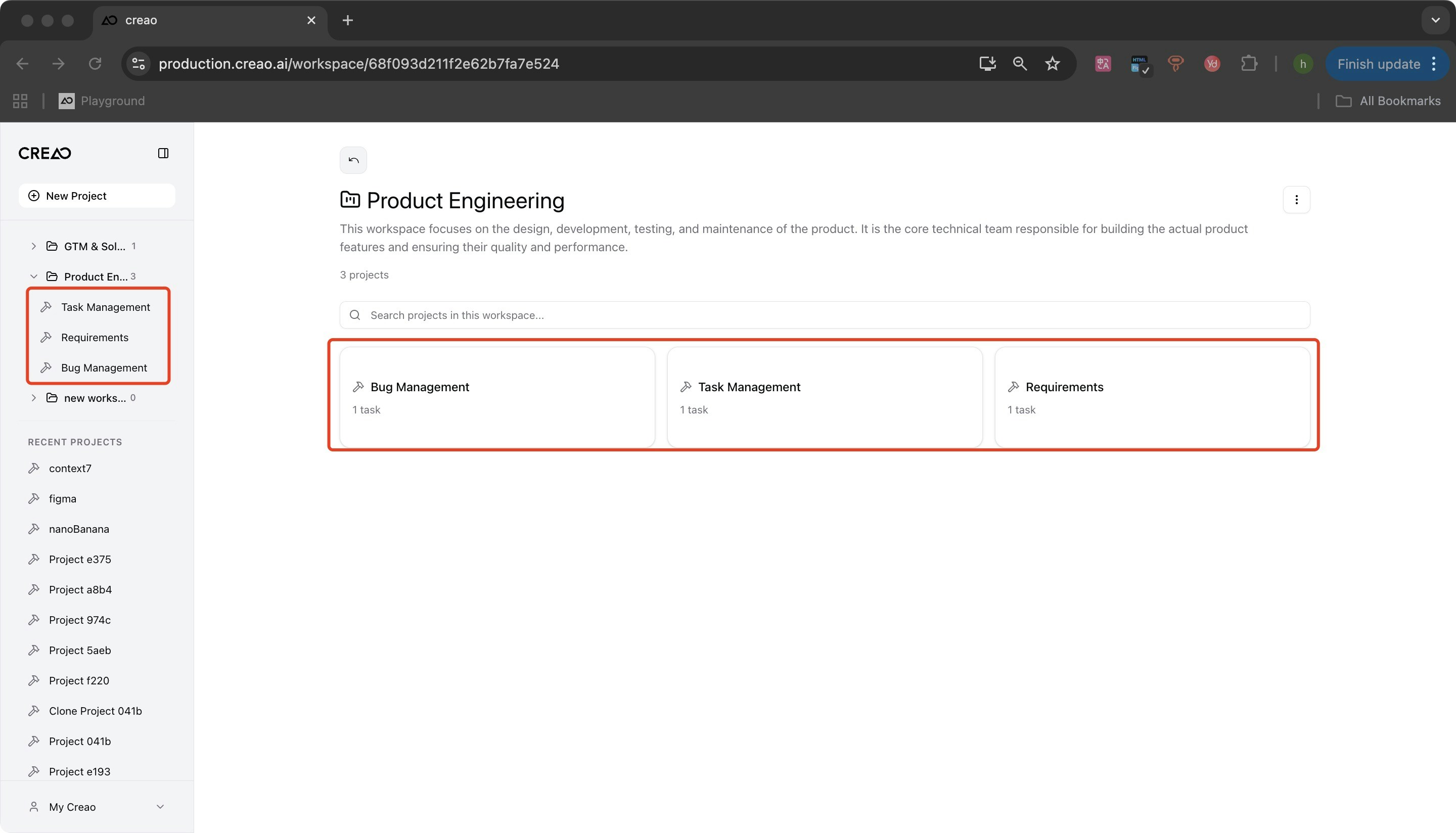
Remove Projects from a Workspace
Unlink projects from a workspace when they’re no longer relevant to that grouping.Removing a project from a workspace only unlinks it from that workspace. The project itself is not deleted and remains available in your project list and any other workspaces it may belong to.
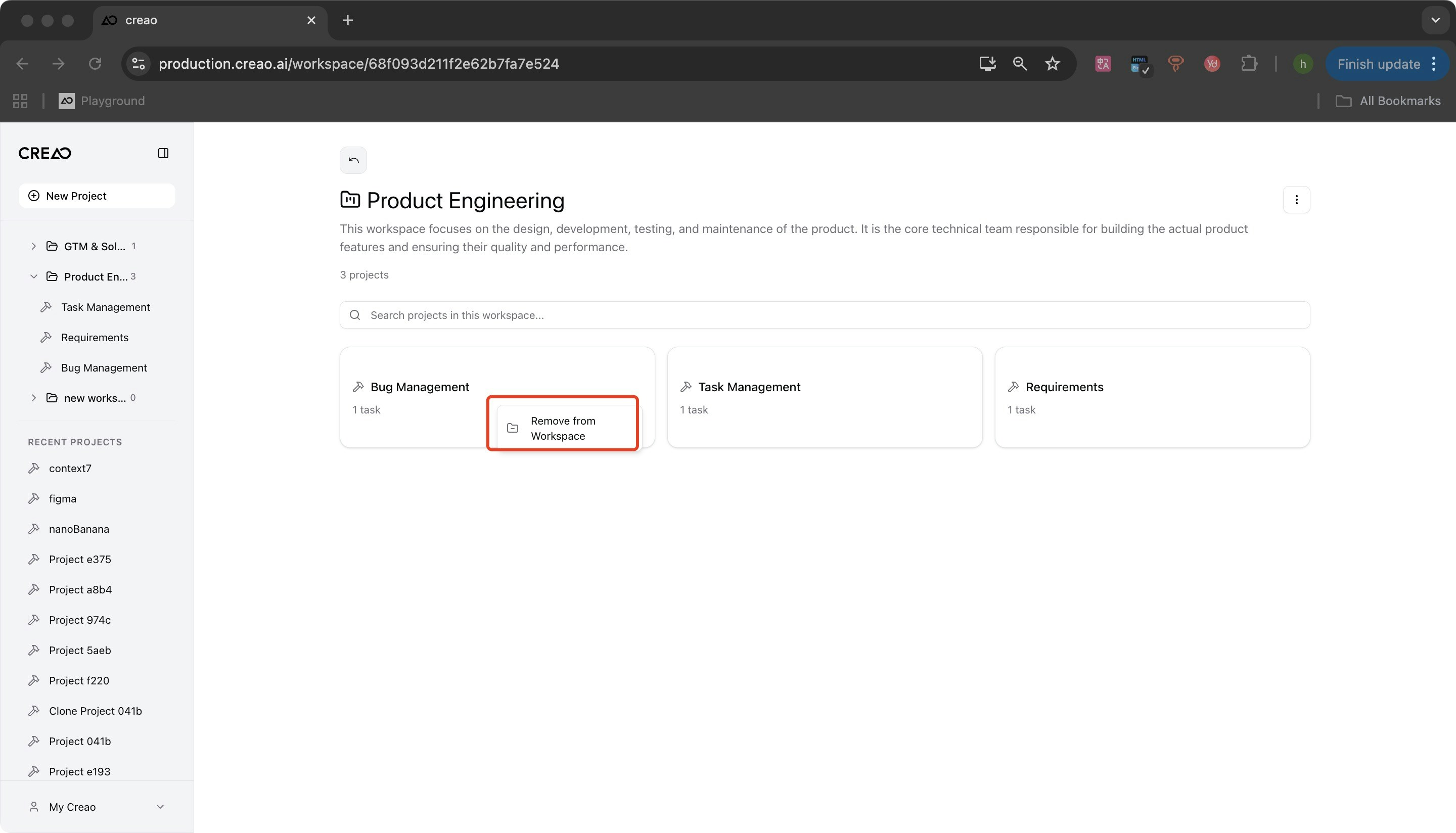
- Enter the specific workspace
- Select the project you want to remove
- Choose “Remove” from the options
- The project is now unlinked from this workspace
Use Cases
Team Organization
Create separate workspaces for different teams (Marketing, Development, Design) to keep projects organized by department.
Client Separation
Maintain dedicated workspaces for each client, ensuring clear project boundaries and easy client-specific project access.
Project Stages
Organize projects by stage (Planning, In Progress, Completed) using different workspaces.
Multi-Project Initiatives
Group related projects under a single workspace for complex initiatives that span multiple applications.
Best Practices
Use Descriptive Names
Use Descriptive Names
Give your workspaces clear, descriptive names that make it easy to understand their purpose at a glance.
Add Detailed Descriptions
Add Detailed Descriptions
Include descriptions that explain what types of projects belong in each workspace to help maintain organization as your team grows.
Regular Maintenance
Regular Maintenance
Periodically review your workspaces to ensure projects are still relevant to their assigned workspaces and remove outdated associations.
Consistent Structure
Consistent Structure
Establish a consistent naming and organizational convention across workspaces to make navigation intuitive for all team members.