Import Figma Designs into Build Agent
Transform your Figma designs into functional apps by importing them directly into CREAO’s build agent. This is a build agent integration that enables the AI to understand and implement your designs during the app creation process.Build Agent Integration: This integration is used by CREAO’s build agent to help create your apps based on Figma designs. This is different from app integrations (like APIs or MCP servers) that your built apps can use after they’re created.
Setup Your Figma Build Agent Integration
Step 1: Generate Figma Personal Access Token
First, create your personal access token in Figma:- Go to your Figma account settings
- Navigate to Personal Access Tokens section
- Click Generate new token
- Give your token a descriptive name (e.g., “CREAO Build Agent”)
- Copy the generated token
Keep your token secure: Personal access tokens provide access to your Figma files. Store them safely and never share them publicly.
Step 2: Register API Key in CREAO
Connect your Figma account to CREAO’s build agent:1
Access Settings
Navigate to My CREAO → Settings in your dashboard
2
Add Figma Token
Find the Figma Build Agent Integration section and paste your personal access token
3
Save Configuration
Click Save to activate the build agent integration
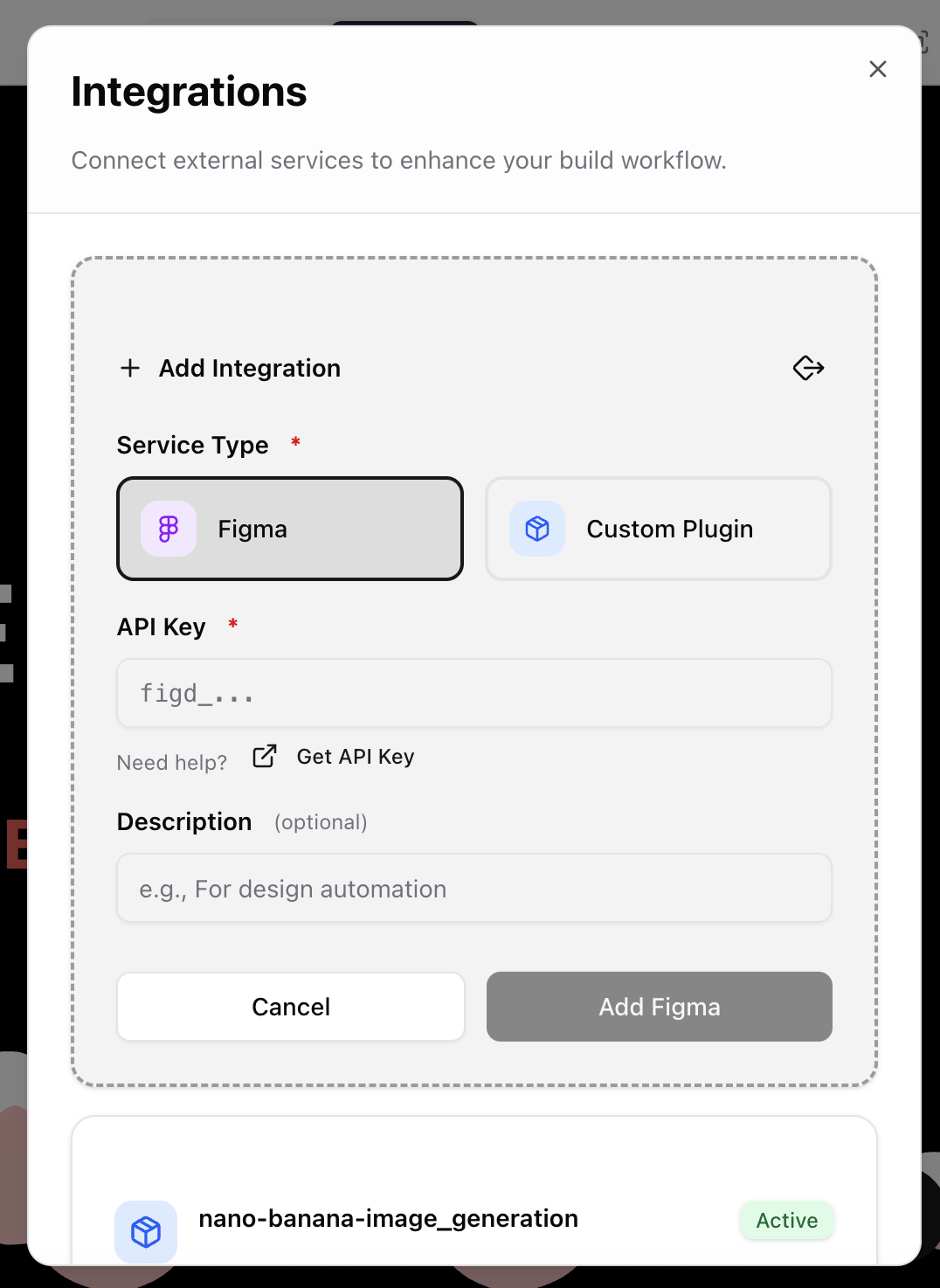
Using Figma Designs During App Creation
Getting Figma Design Links
To reference specific parts of your Figma design, you’ll need to copy the appropriate link:For Specific Frames or Components
For the most consistent results, work on one section at a time by copying links to specific frames or groups:- Right-click on the frame or group you’d like to implement
- Select Copy/Paste as
- Choose Copy link to selection
Include Figma URLs in Prompts
Once configured, you can reference Figma designs directly in your build prompts to help the AI create your app:Initial Prompt
When starting a new project, include your Figma design URL to guide the build agent:Follow-up Prompts
Continue referencing the design for refinements during the build process:Best Practices
Specific References
Reference specific frames, components, or sections when making updates
Design Context
Provide context about the design’s purpose and target users
Responsive Considerations
Mention mobile and desktop variations if they exist in your design
Interactive Elements
Describe expected interactions and hover states from your design
What Gets Imported
When you reference a Figma design, CREAO’s build agent can access:- Visual Layout: Component positioning, spacing, and hierarchy
- Typography: Font families, sizes, weights, and text styles
- Colors: Brand colors, backgrounds, and color schemes
- Components: Buttons, forms, cards, and other UI elements
- Assets: Icons, images, and other design assets
- Spacing: Margins, padding, and grid systems
Troubleshooting
Token Authentication Failed
Token Authentication Failed
- Verify your token is correctly copied without extra spaces
- Check that the token hasn’t expired
- Ensure you have access to the Figma file you’re referencing
Design Not Loading
Design Not Loading
- Confirm the Figma file URL is public or shared with your account
- Check that the file hasn’t been moved or deleted
- Verify the URL format is correct
Incomplete Design Import
Incomplete Design Import
- Ensure all design elements are properly organized in Figma
- Check that text layers use system fonts or uploaded fonts
- Verify images and assets are properly embedded
Build Agent vs App Integrations
Understanding the difference between integration types:Build Agent Integrations
Used during app creation
- Figma Design Import (this integration)
- Help the AI build your app
- Configure once, use in all projects
- Examples: Design references, code templates
App Integrations
Used by your built apps
- APIs and MCP Servers
- Add functionality to finished apps
- Configure per app as needed
- Examples: Database connections, external services